RapidBoot Shield V1.23 Install Error 1402

Hello,
I got an error message while I’m trying to upgrade my version of the RapidBoot Shield from V1.20 to 1.23 using System Update. I got Installer Error 1402 that says:UNKNOWNComponents DA42BC89F25F5BD0AF18C3B9B1A1EE849875E8955A06D43BBC4F84E5D3423E.
I uninstalled RapidBoot Shield from Control Panel and tried again using System Update and then the manual download option, but I get the same error and now I do not have it installed. How do I fix this problem?
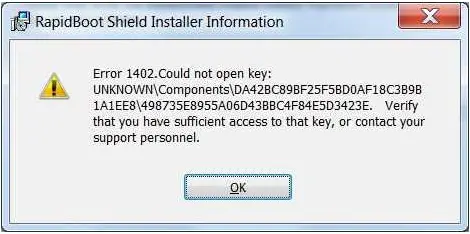
Error 1402. Could not open key:
UNKNOWNComponentsDA42BC89F25F5BD0AF18C3B9B1A1EE849875E8955A06D43BBC4F84E5D3423E. Verify that you have sufficient access to that key, or contact your support personnel.












