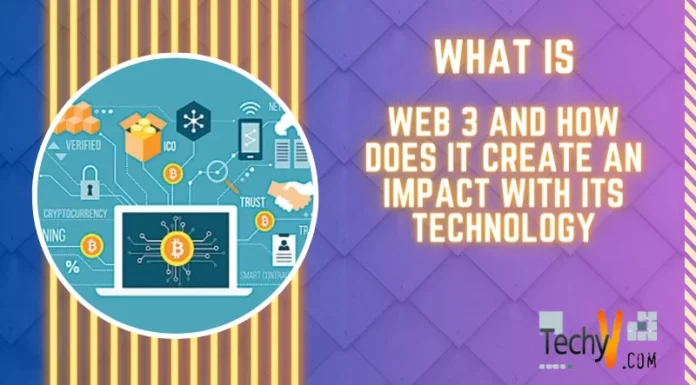Asked By
Chaya Dixon
0 points
N/A
Posted on - 02/15/2012

Hi experts,
I am using XP Professional in my PC and my PC processor is Pentium 4, 2,53Ghz. Recently it is unable to boot (no screen at all) with little beeps or displays and a blue screen with error message.
Error message is:
Check of all software and hardware is properly connected. Fastfat.sys-Address F995B12B base at F9956000, datestamp 3d6de58d
Stop: 0x00000050
(0x827F6CCA, 0x00000000, 0xF995B12B, 0x00000000)
Then I examined the graphics card and its good, pulled out all probable hardware, and I was able to run another PC with my DDR-RAM.
Need a solution. Please help.
Thanks.
Problem booting PC with XP Professional

I've read your problem and I think I have a perfect solution for it. However, it will require to carefuly follow the steps I am about to write. We start with bringing your computer to Safe mode, we'll achieve this by restarting the computer and pressing the F8 button while the computer starts. On the Windows Advanced Menu Options that appear, use the ARROW keys to select Safe Mode and press Enter. Again use the ARROW keys to select the operating system to start and press Enter. This will start your Windows XP in Safe Mode. Next, the message will pop up saying that the Windows is running in Safe Mode, just click Yes. Now, you'll have to follow these 10 steps carefuly:
1. Click Start Menu, go to Run, and type msinfo32 in the Open box, and click OK;
2. Under System Summary, expand Components, and then click Display;
3. In the right pane, note the information that corresponds to the INF File item, for example Nv4.inf, Oem0.inf or Atim128.inf. It would be the best if you write it down somewhere;
4. Quit the System Information utility;
5. Right-click on My Computer, and then click Properties;
6. Click the hardware tab, and then choose Device Manager;
7. Expand Display adapters, right-click on the display adapter, and then click Uninstall;
8. Click OK;
9. Go to Start Menu, click Run, type cmd, and then click OK. This will take you to Command Prompt;
10. In the Command Prompt window type the following commands, and then press Enter after each one: ren%systemroot%infINF file name from Step 5.inf*inf.old ren%systemroot%infINF file name from Step 5.pnf*pnf.old When you are done, close all open windows, and restart in a usual manner, then log on to Windows by using an account that has administrative privileges and wait for the Windows to detect new hardware. When the New Hardware Wizard starts, click Cancel.
This will do the trick. Enjoy.
Answered By
lee hung
75 points
N/A
#106172
Problem booting PC with XP Professional

Dear Chaya Dixon,
you could try booting from the cd and run the repair installation option.I hope you may help
Thanks Best of Luck
Problem booting PC with XP Professional

Hi Abdulhadishaikh.
I followed the steps you gave and you were right! It's like magic. The error message is now gone and my computer is now working perfectly fine. I really appreciate your help.
Thanks TechyV!