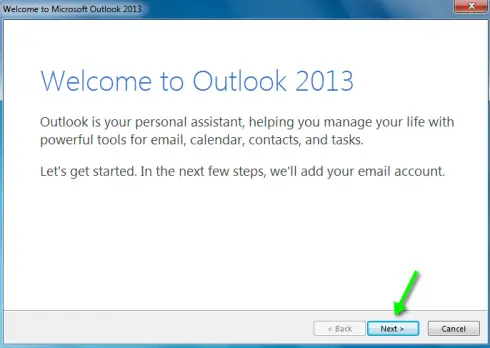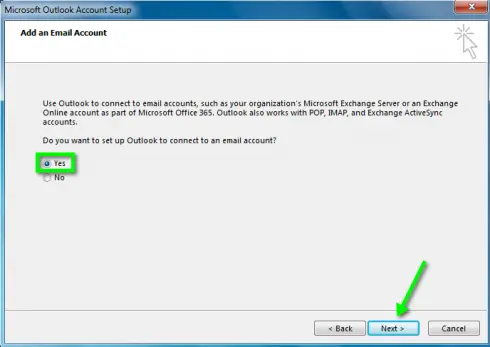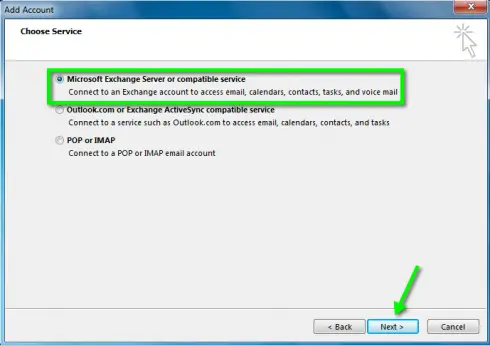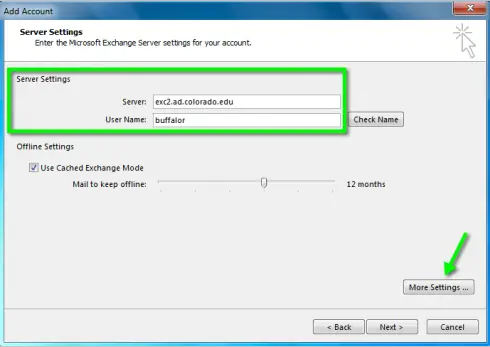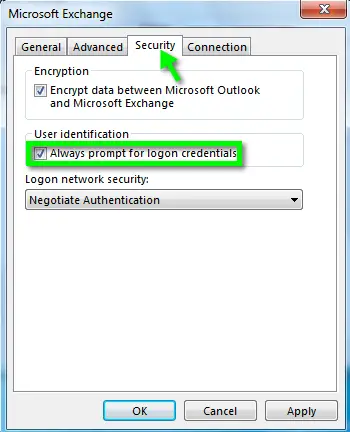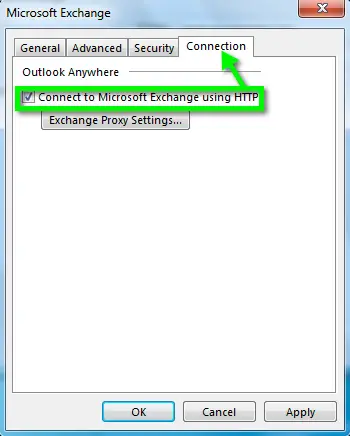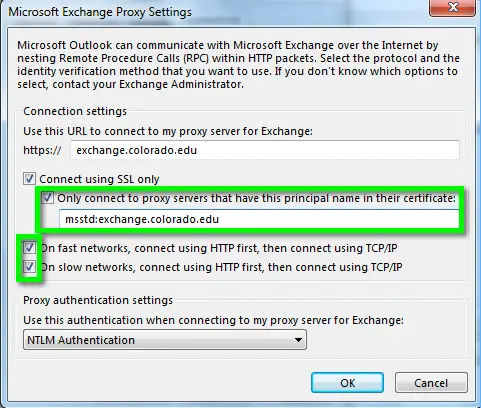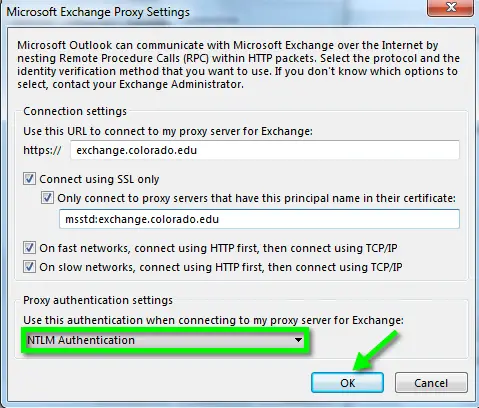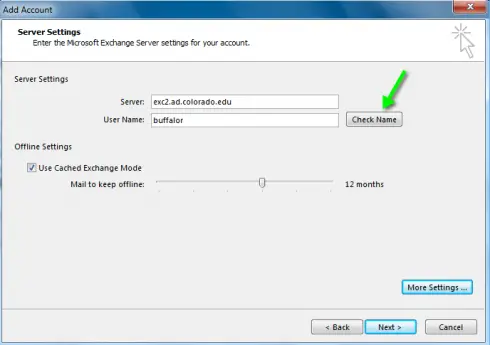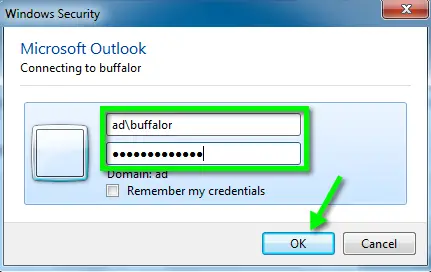Outlook 2013 how can i configure Exchange mails

Hello,
Outlook 2013 how can i configure Exchange mails. I have this freshly installed on my Windows 7 system but now have no clue how to configure it. Can i have the step by step on how to configure.
I should have upgraded the office on my existing version but ended up formatting my system which has led me to this point
Regards