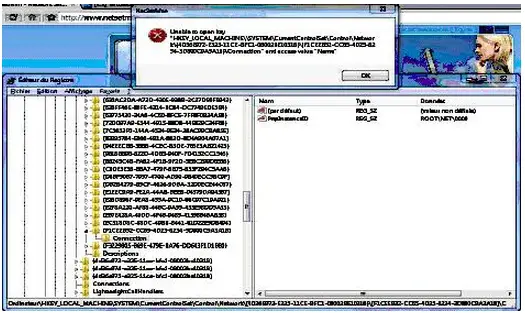My Operating System is Windows 7 Professional. I am getting an error message every time I run NetSetMan Professional 3.0.1 which says:
"UNABLE TO OPEN KEY. HKEY_LOCAL_MACHINE\SYSTEMCurrentControlSetControlNetwork{4D36E972-E325-11CE-BFC1-08002BE10318}{F1CEEB32-CC65-4D25-8234-3D800C9A3A18}CONNECTION AND ACCESS VALUE “NAME".
I was wondering whether the problem is related to the NetSetMan. But after having looked up the registry it turned out that it is related to the Virtual Box. I've included a screenshot of the error. How do I fix this?
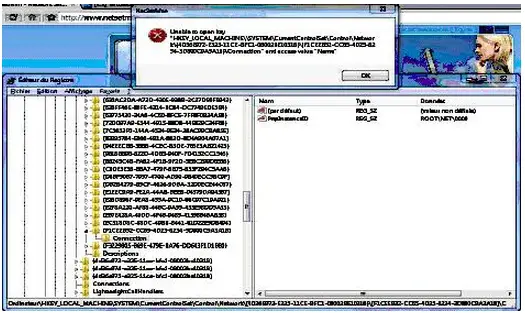
Answered By
Nanor
0 points
N/A
#102479
NetSetMan Professional 3.0.1 Error in Windows 7 Professional

If you intend to manage this NIC with NetSetMan, then you should change the access permissions to this key allowing normal and/or admin to access it. However, I'm not sure if it will be possible to manage this NIC, because it is kind of a special adapter only for VirtualBox.
A simpler solution might be to remove that adapter from your NIC list in NetSetMan. Go to the "Advanced Refresh" dialog and unselect that NIC (see the help file for more information about the Advanced Refresh feature)
If this didn't solve the problem, you can use a workaround to get rid of this problem right now: Go to the Windows network connection, deactivate the NIC of VirtualBox there. Then run NetSetMan & click refresh. The quick refresh retrieves only activated NICs', so the VirtualBox adapter will be removed. Then activate the NIC again and you're good to go!
If these ways didn't work out, it's better to install the next release of NetSetMan, the issue is hopefully solved!
NetSetMan Professional 3.0.1 Error in Windows 7 Professional

That error says the program is unable to open a particular key in the Windows registry and access the value. Try to uninstall and reinstall the application. Download the free version of Revo Uninstaller and install. Once installed, start Revo then select NetSetMan among the applications and click “Uninstall”. Follow the normal uninstall process. When you are prompted to restart the computer, click to restart later.
When uninstall is complete, click “Scan” to scan your computer for any leftover files and delete everything it finds. This removes everything the program created on your computer. When it is finished, exit Revo then restart the computer. After booting, install NetSetMan back. If this doesn’t work, run the program as administrator. Right-click NetSetMan and select “Run as administrator”.
Note: if you are not using an admin account, you cannot use the program because this software accesses the network configuration of the computer like the network adapter, IP address, DNS server address, gateway IP address, Wi-Fi router, and many others and these things require administrative privileges. If you haven’t updated yet to the latest, download the latest version from the NetSetMan Pro home page.
For home, non-commercial use, download the free version.