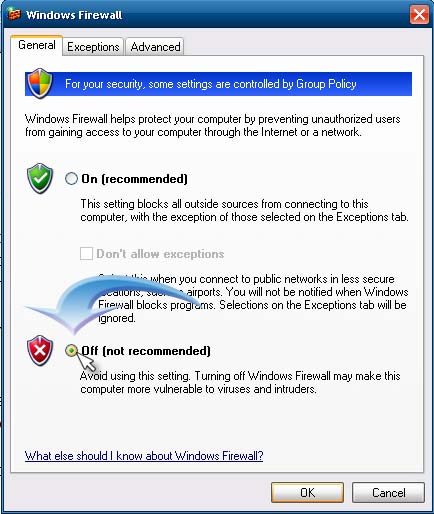Installing error of security software



Hello Ncpaul,
You might be getting that error because the antivirus system on your computer is blocking the Daemon Tools pro application from executing properly.
You will therefore need to disable the antivirus software on your computer, as well as the firewall, and then perform the installation. Make sure that you turn the firewall as well as the antivirus back on after the installation has finished successfully.
Another thing you should try to do is checking the hosts file on your computer and then get rid of the disc-soft.com entry, for it may be the one causing the issue you are getting.
Regards,
Carl


I have already seen this same problem on a different website and the error 10045 could be anything. There is also another error with Daemon Tools Pro with the same error number but it happened when the product is being updated so it is a different situation but the same error number is generated.
And since the dialog box is in a different language, it is really a puzzle to solve. When I was working with Daemon Tools Pro before and you entered an invalid serial number, you will also receive a different error very different from this one. I think your problem here is with the server since Daemon Tools Pro is mentioning “server” and “internet” in the dialog box.
What it means is that it can’t connect to its server while you are installing it. Like what the post above says, you need to check the Windows hosts file and remove any entry related to disc-soft.com. To do this, open Windows Explorer then go to “C:WINDOWSsystem32driversetc”. Double-click “hosts” then select Notepad to open it.
Browse to the end of the file and then check if you see “disc-soft.com”. If you see any entry pointing to this website, simply delete it, save the file, and then restart the installation of Daemon Tools Pro. If this doesn’t work, disable any antivirus you may have and then try it again. If this, too, doesn’t work, disable or turn off your Windows Firewall.
To do this, click Start, Control Panel, Network and Internet Connections, and then Windows Firewall. Select “Off (not recommended)” and then click OK. Install Daemon Tools Pro again. See the image below.