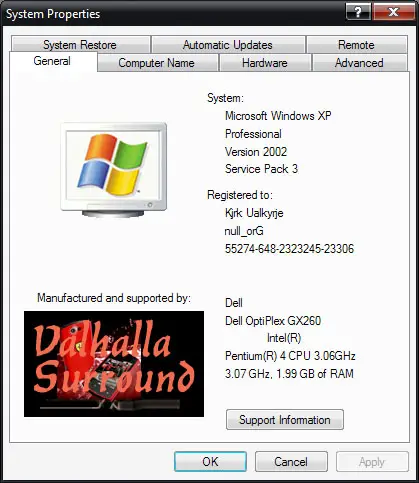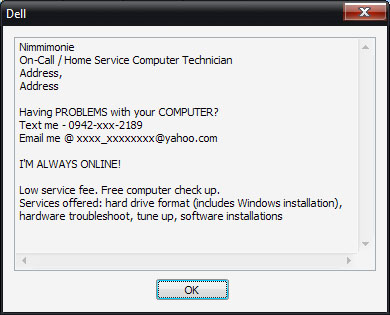I want to place my picture in System property.

I saw in my friend’s computer, he placed his picture in the system property. I also want to place my picture there. How I can do so?