
After installing some critical software the system asks to restart the system.
But I have disabled the prompt option.
Hence I can't restore the registry.
Any one can help me to bring the restart prompt option back?
I want to enable restore restart prompt option.

In order to bring back the restart prompt in System Configuration Utility. You need to click Start, type in the command below and press ENTER. Another option is to copy the command-line and paste it in the Start search box.
CMD /K REG DELETE "HKCUSoftwareMicrosoftShared ToolsMsConfig" /v NoRebootUI /f
The following message “The operation completed successfully.” appears in the Command Prompt.
You will need to type “EXIT” in order to close the Command Prompt Window.
USING THE REGISTRY EDITOR
Another Alternative is to use the registry editor; you can edit the registry to remove the value right away.
The following steps will guide you through:
i) Click Start then type in “Regedit.exe” and press ENTER. A window like the one in the picture below appears.
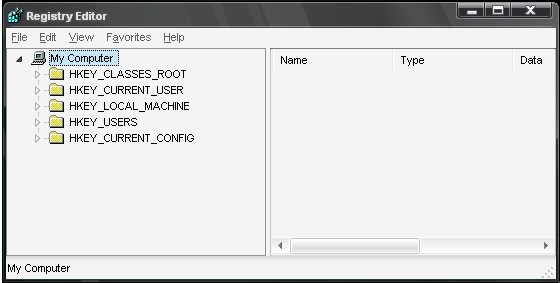
ii) You then have to expand the folder “HKEY_CURRENT_USER” in the order listed below.
HKEY_CURRENT_USER Software Microsoft Shared Tools MsConfig
iii) Delete the value named “NoRebootUI” in the right pane then exit the Registry Editor.
I hope this helps you bring back the restart prompt.
Regards.
I want to enable restore restart prompt option.

This is actually not a problem. The notification to restart the computer is just optional. The system or the operating system can work properly with or without it. If you disabled the option that should prompt you to restart the computer, the workaround here is to manually restart the system. Whenever you install a program whether small or big, just restart the computer manually after the installation.
On the other hand, if you want to really restore the restart prompt, here’s how to do it. To restore the restart prompt, there are two ways to do it: using the command prompt or by running a set of commands in the command prompt that will modify the System Configuration Utility or “msconfig” and using the Windows registry.
To try the first option, press the Windows key + R to bring up the Run dialog then type without quotes “cmd” then hit Enter. In the command prompt window, type or copy/paste the following then hit Enter:
- CMD /K REG DELETE “HKCU\Software\Microsoft\Shared Tools\MsConfig” /v NoRebootUI /f
After running the command, you should see the message “The operation completed successfully” in the command prompt. Close the command prompt after this. To try the second option, press the Windows key + R to bring up the Run dialog then type without quotes “cmd” then hit Enter. In the command prompt window, type without quotes “regedit” then hit Enter.
In the Registry Editor window, navigate to this location:
- HKEY_CURRENT_USER\Software\Microsoft\Shared Tools\MsConfig
Delete the value named “NoRebootUI”. After this, close the Registry Editor window and restart the computer. The restart prompt should now be restored.













