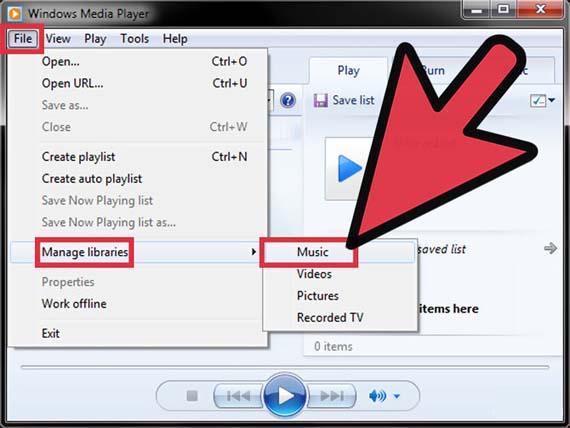” How to transfer song from windows media player to iTunes “

As I had eaten to transfer songs or video from my computer to the Apple products. But I am unable to transfer the things from the Window Media Player to the iTunes. I try to copy the songs to the iTunes folder, but it did not work. Please can you provide me any way to do that.