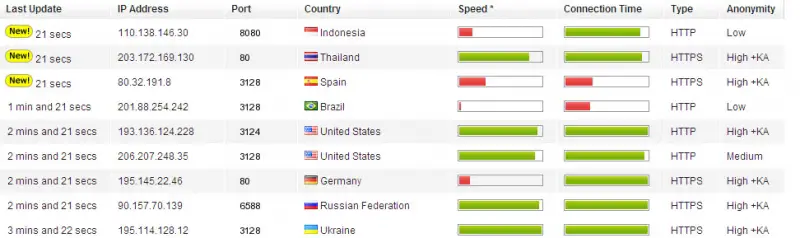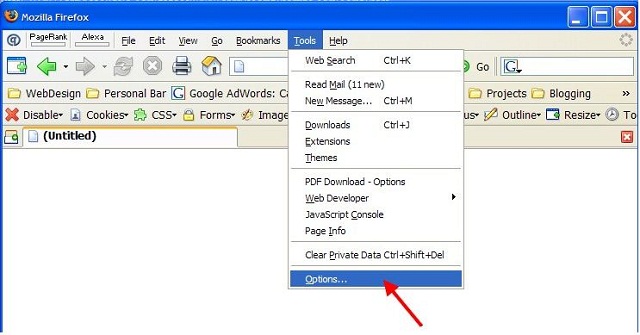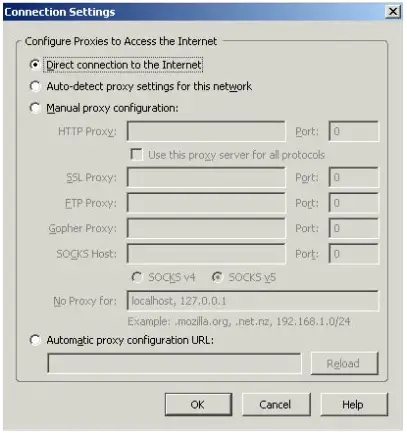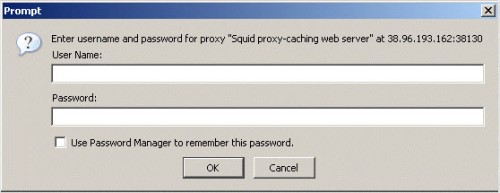Asked By
jacob
250 points
N/A
Posted on - 05/25/2011

I want to use Mozilla Firefox browser. I installed Mozilla Firefox.
I need to set the HTTP Proxy.
I use the broadband internet connection.
How can I easily set the HTTP proxy to use Mozilla Firefox?
Please give me the solution as to how I can use Mozilla Firefox.
Hopefully,
Jacob
How to set HTTP proxy in Mozilla Firefox ?

The Mozilla Firefox browser comes in different versions. But in all of them, settings are found on Tools menu not Options. The latest version of Firefox or the Mozilla Firefox 4 Settings menu, can be found at the bottom or the Orange button at the upper left corner of the Firefox window. Just click the Firefox button and on the drop down menu select "Options" and "Options" on the sub-menu.
An options dialog box will then, pop-up on your screen. You will find the General, Tabs, Content, Applications, Privacy, Security, Sync, and Advance Tab on the top of the window. To configure your proxy settings, do the following steps:
-
Select advanced tab. You will see the General, Network, Update and Encryption under the Advance Tab.
-
Select the Network Tab. On the Connection frame, click the "Settings" button beside "Configure how Firefox connects to the Internet". A connection Settings dialog will appear.
-
No Proxy is the default option on the settings. You have four options to set your proxy. Auto-detect proxy settings for this network – only if proxy server is available in your network. Use system proxy settings – the Firefox browser will use the proxy settings you have configured on your Internet Options settings or control panel or in your Internet Explorer's proxy settings. Manual proxy configuration – you need to specify the IP address and the port of your HTTP proxy, as well as on SSL Proxy, FTP Proxy and Socks Host. You can also set all proxies. The same with HTTP proxy, just for checking it, use this proxy server for all protocol check boxes. Automatic Proxy configuration URL provides the URL address of the proxy server. The configuration will then be automatically set by the server address once reloaded.
-
Just click Ok to save your configuration and cancel to undo changes you have made.
To Set-Up your System Proxy, do the following steps:
-
Go to the Control Panel by clicking Start, then Control Panel.
-
On the Control Panel window, click Internet Options. Internet Properties pops-up on the screen.
-
Click the connections tab.
-
On the Local Area Network (LAN) settings frame, click LAN Settings. LAN settings do not apply to dial-up connections. Choose settings above for dial-up settings.
-
Local Area Network (LAN) Settings pop-up on the screen.
-
On Automatic configuration frame, click Automatically detect settings – for auto detecting proxy settings in your LAN. Use automatic configuration script – if you have the address, where automatic configuration is installed. Note: Automatic configuration may override manual settings. To ensure the use of manual settings, disable automatic configuration.
-
For non-automatic configuration, on the Proxy Server frame, check the Use a proxy server for your LAN (These settings will not apply to dial-up or VPN connections). In the Address field, key-in the IP Address of the proxy server or the computer name of the server and on the port, use 80 for the default. A port may be different from the proxy server settings so you need to supply the port according to the settings on the proxy server. Click Advanced to set individual proxies for other protocols.
-
Click Ok to apply the settings.
Answered By
gamer
220 points
N/A
#91284
How to set HTTP proxy in Mozilla Firefox ?

Welcome to techyv.com Jacob! This is the ultimate solution zone!
To set up an HTTP proxy in Mozilla Firefox, please try to follow my instructions:
You can use proxy server addresses and ports for HTTP proxy. There are many sites that you can search for those who provide free IP addresses and port numbers. First ,you have to check your configuration and make sure you have the correct user name and password. You have to make sure, there is no space before and after of your IP address, user name and password.
If you are copying and pasting, without those blank spaces, your server will not work actually. After you finish all checking, try another or any other proxy from that site, from where you are taking IP and port. Setting up a proxy server is not so difficult because you don't have to be an expert at this. Just follow these steps:
Get a proxy account.
-
Choose USA only proxy servers or USA+Off shore access. You will be able to access over 300 and 600 broadband proxy servers by USA option and off shore respectively. You do not have to download proxy firewall.
-
Now you can select your preferred proxy IP address and port. Please watch out for the country, speed, connection time, type, anonymity.
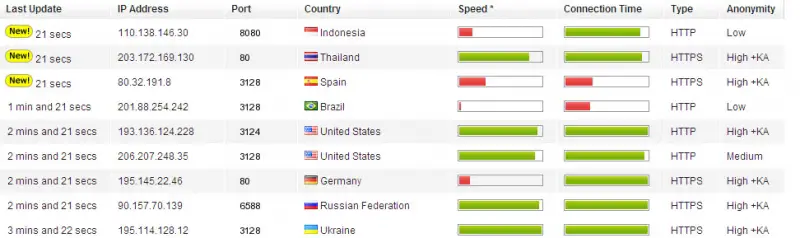
Suppose your IP address, port are 193.136.124.228 and 3124 respectively.
Now you have to configure Firefox to use the proxy server in your browser. Go to Tools > Options >.
Now, you click to select on General Tab > Connection Settings button.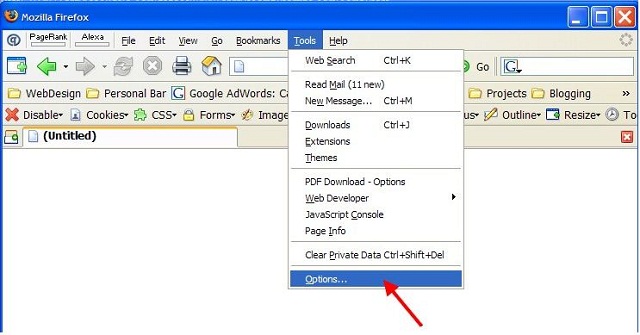
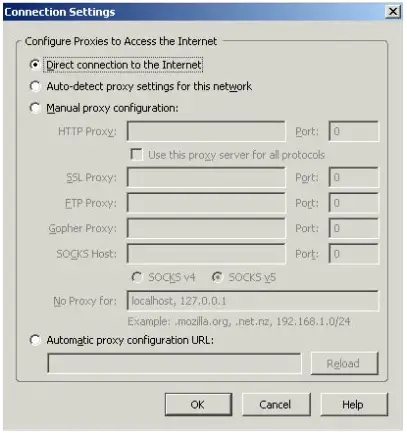
Then you click to select Manual proxy configuration. Next you write IP address and port number on right blank spaces. You have to check regarding all protocols. You have almost completed your proxy settings. Please click Ok and go to the main Firefox window now. You can set in a new Firefox session or you can refresh the page. After that, you will see a log-in dialog box. Write your user name and password that you choose earlier at the time of logging in for the proxy service.
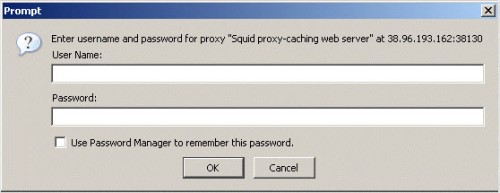
Now you are all done. Enjoy your proxy server.
****Gamer****
Answered By
jimmy.e
0 points
N/A
#91285
How to set HTTP proxy in Mozilla Firefox ?

Hi Jacob!
If you want to configure Mozilla Firefox's HTTP proxy settings, please follow these steps:
1. Open your Mozilla Firefox.
2. Click on Tools, then Options.
3. Click the Advanced icon.
4. Click the Network tab.
5. Under Connection, click Settings.
6. You'll have something like this:

Usually, we don't need to configure the proxy settings of Mozilla Firefox after installing (unless you're using a company computer with their firewall installed). Generally for home users, after installing Firefox, you're good to go.
Hope this info has helped you.
Thanks.
Jim
How to set HTTP proxy in Mozilla Firefox ?

I'm very thankful that there is a thread like this in techyv. Thank you very much, Jimmy.e for giving the correct solution.