How to add watermark in Adobe Photoshop



Hello everyone,
I think my solution helps you much. This is prepared on Adobe Photoshop CS5 Extended. If you have another Problems with Photoshop just ask. I will answer them as soon as possible.
Now I tell you that "How to add watermark in Adobe Photoshop (CS5)".
1. Run the Photoshop.
2. If you want to add a watermark then create a new layer.
3. Then write your text and decrease Opacity (I show 25%) from layer plate.
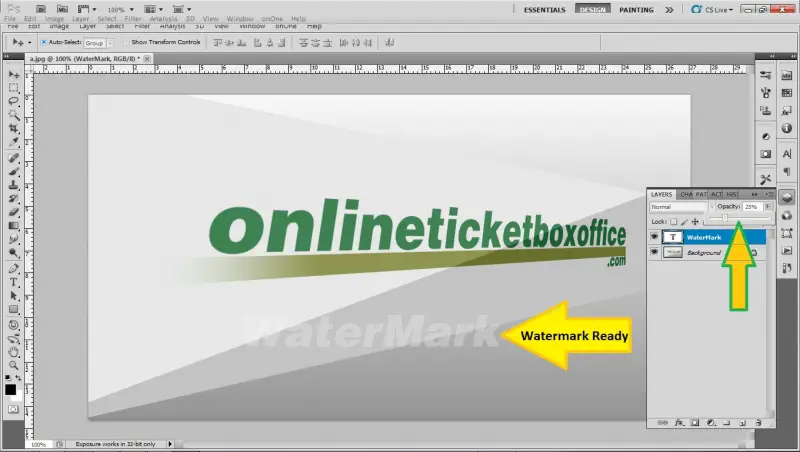
4. The watermark is ready in Adobe Photoshop CS 5 Extended.
5. If you want to edit the watermark the use increase or decrease the OPACITY %. IF want to delete then delete the Watermark Layer (That contain the texts or image of Watermark).
6. If want to change the color of the watermark then choose/set the desired color in the Foreground color panel.
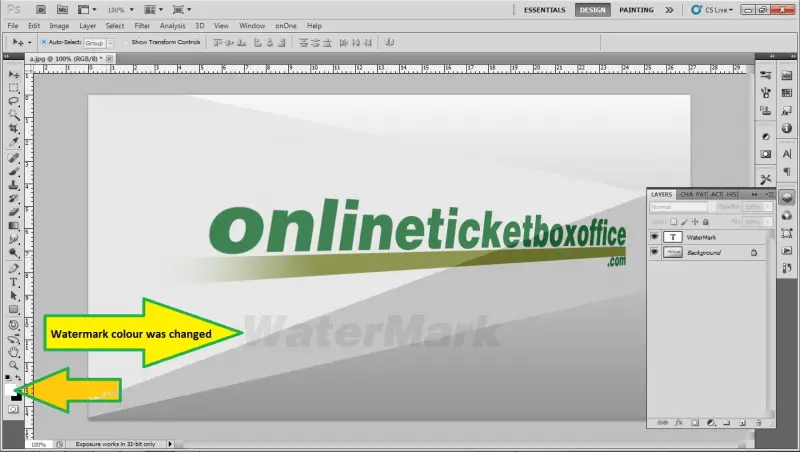
7. The color was changed. You can change any color and also can use Gradient color.
8. To Use Gradient color Please select Gradient tool and select desired Gradient then (If text) rasterize from "Layer > rasterize > Type". Then Select the Text Then Create a new layer from layer plate then left click and hold and drag your mouse pointer in the text.
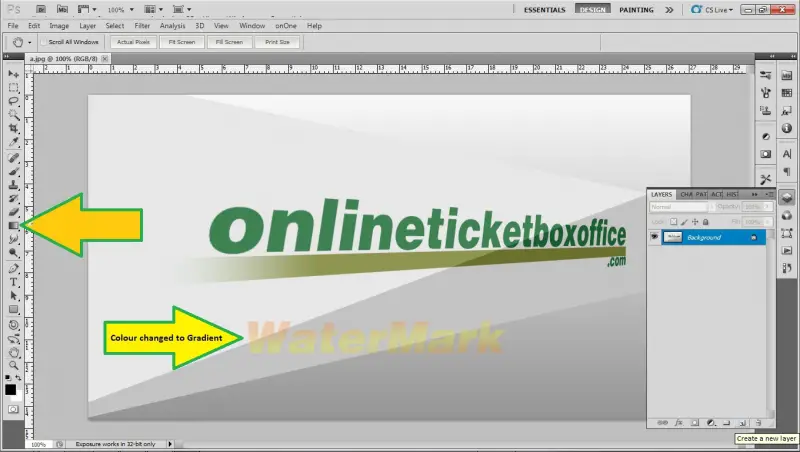
Done.
I think I helped you.
Thank you very much for your time.


Hello,
"How to add watermark in Adobe Photoshop?"
I'm using Adobe Photoshop CS5 | Window 7 |
The first step is "open an image or drag the image from folder".
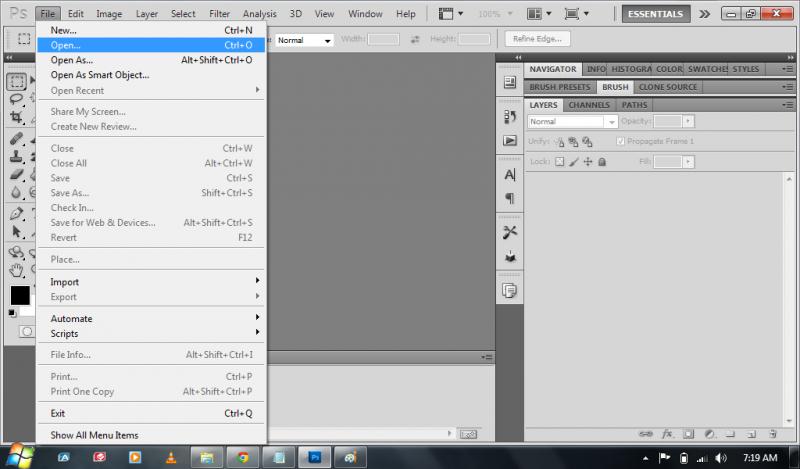

After that open a new file Click File > new > for the watermark I named It telord watermark.
(Any filename will do).
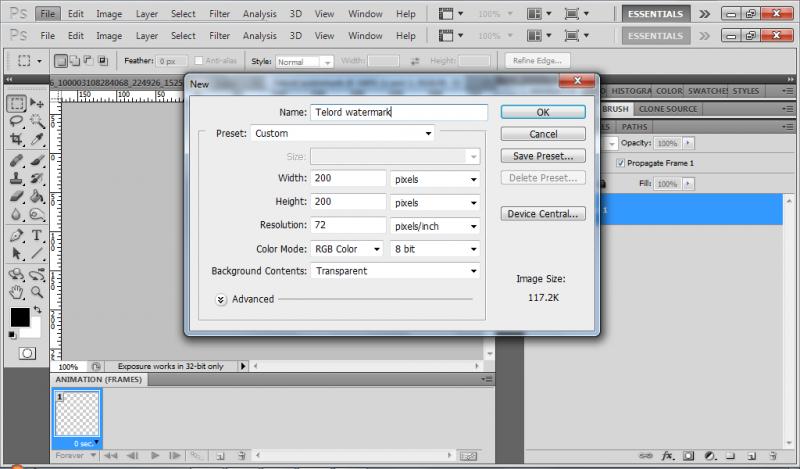
My width is 200 and height 200.
Background contents should be transparent and Click > text > type any word you want, choose any color and font size.

Then ctrl+j to copy the text layer and I placed it anywhere I like.
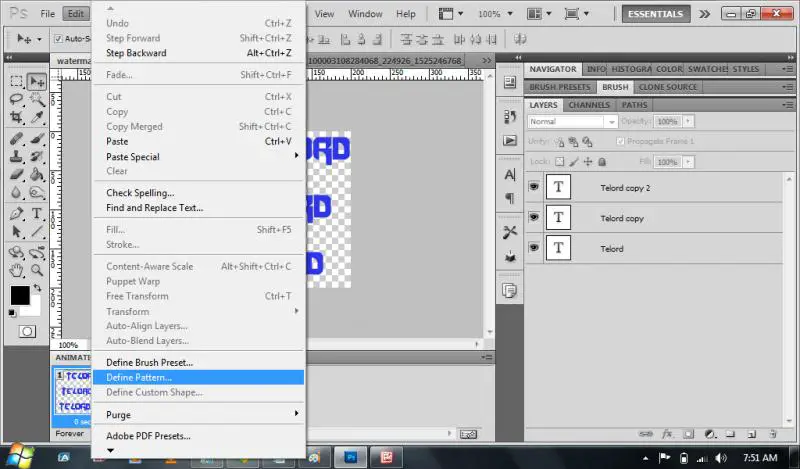
Then hit the edit button > define pattern > save.
Go back to your image then hit edit button > fill (shift+F5).
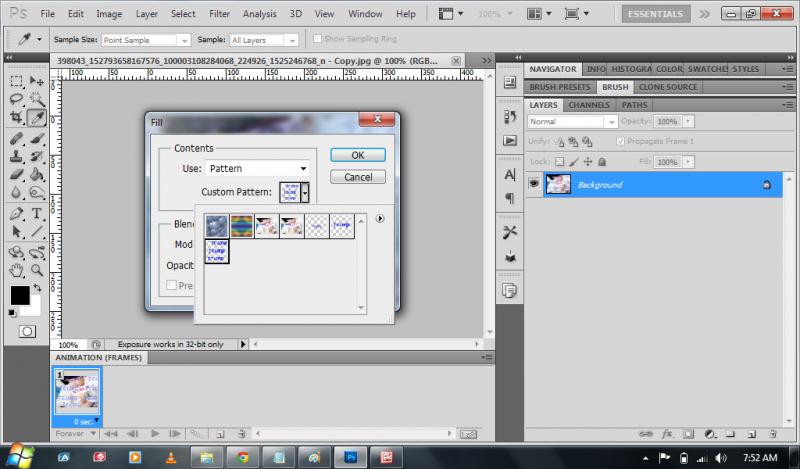
Change the content to pattern > custom pattern (the define pattern that you save as picture 5).
Mode: normal (or depends on your style).
Opacity: 25% or you can decide the opacity % you like.

And here's the finish product.
Sure it works^^ -TIL-
