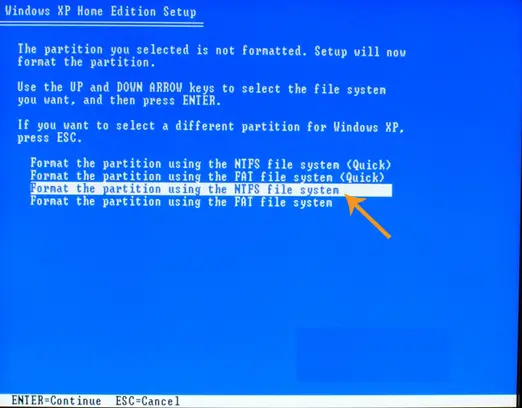Asked By
aldiaz
10 points
N/A
Posted on - 04/07/2012

Good day experts!
My computer today has some problems lately and Im planning to reformat it tomorrow.
I would really need your help on this ASAP.
What are the steps in reformatting a computer?
Thanks.
Help in Reformatting my PC

Reformatting a computer is easy, however, you must bear in mind that you will have to back up all of your important files to an external storage device to avoid losing them, then also to ready all the installation drives you need for your other devices, programs, and applications to work afterwards. To reformat your computer, please follow the steps below:
-
Go to your BIOS page
-
Once you are in BIOS, go to boot setup
-
Make your CD-ROM your first boot option and have your bootable CD of OS ready by inserting it in the CD-ROM
-
Make your HDD your second booting device
-
Save the changes and Exit to restart your computer
-
Wait for your computer to restart and choose boot to CD once prompted
-
Choose if you would like to create or delete a partition
-
You will then be asked if you wish to format your computer, and you will be given options on how you’d like to format it. It is best that you choose either Format NTSF or Format FAT. Do not do a Quick format as it will corrupt some of your files
-
The computer will then copy all the contents needed from your CD and install it
-
After the installation, your computer will automatically restart
-
Once your computer has restarted, you may choose the display that you want
Help in Reformatting my PC

You really don’t need to learn much about formatting your hard drive if you only need to install Microsoft Windows because this task is also included in the installation process or the setup wizard when you install the operating system. To reformat your hard drive and reinstall Microsoft Windows, insert your Windows setup CD or DVD on your optical drive and restart your computer.
Press F2, F12, or DELETE to go to the BIOS. You need this to configure your system to boot from the optical drive. Once you’re inside the BIOS, look for the BOOT section. Set your CD or DVD drive as the primary boot device and the hard drive as the secondary boot device. Save the settings and restart your computer.
Your computer should boot now from the optical drive. Follow the on-screen instructions to install Microsoft Windows. When you reach the part where setup wizard asks you how to format your hard drive, select “Format the partition using the NTFS file system”. Don’t select the quick format because it is the same as deleting the files.
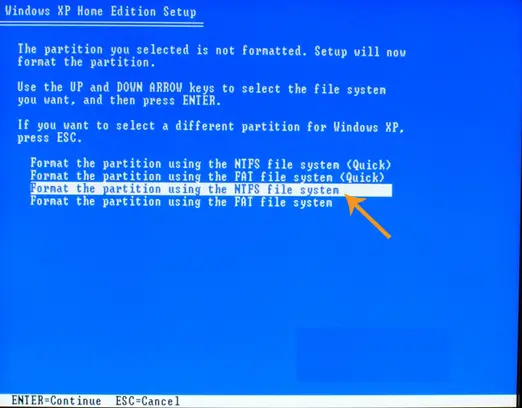
It will not configure the sectors of the hard drive like what a full format does. After that, just follow the succeeding instructions to install Microsoft Windows. And that’s it. You have successfully reformatted your hard drive and reinstalled Microsoft Windows.