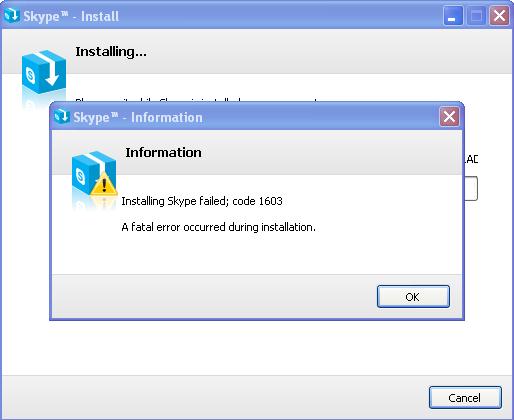Hi,
I tried upgrading my Skype version but I had trouble doing it.
I then tried uninstalling Skype via Windows Control Panel but still had problems doing it. I tried installing Skype again but now I got this error message stating that I got a fatal error.
This has been frustrating.
Please help me restore my Skype.
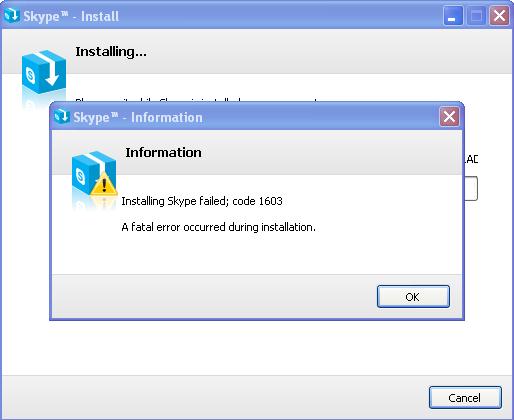
Skype – Install
Installing…
Skype – Information
Information
Installing Skype failed; code 1603
A fatal error occurred during installation.
Answered By
Steven50
0 points
N/A
#88612
Fatal error when upgrading Skype error code1603

Hi, the problem is very common and the solution will take from you i little bit of getting within your system since you are going to edit some registry variables so you need to be ready !!
so first you need to open the location of your registry variables :
so CTRL + R and put "regedit" within the entry that comes. Now browse to the following registry key :
HKEY_CURRENT_USERSoftwareMicrosoftWindowsCurrentVersionExplorerUser Shell Folders
open the AppData, in your right hand, then change the value %APPDATA% to %USERPROFILE%AppDataRoaming
end the process by restarting your computer and every thing will be O. K
hope this helps!!
thanks !!
Fatal error when upgrading Skype error code1603

There is no consistent and/or proven solution to solve the 1603 error, I compiled some suggestions that I was able to find. Before proceeding, create a backup of your contact list first.Go to menu Contacts >> Advanced >> Back Up Contacts to File. This file will be useful just in case your contact list is lost after successfully updating Skype.
Here’s a simpler one;
- Check what version is installed in your computer. Click Help >> About Skype. Take note of the exact version number.
- Close Skype.
- In the line https://www.skype.com/en/get-skype/X.Y.Z.NNN.msi , Replace X.Y.Z.NNN with your Skype version number; example, you confirm from Step 1 that the version currently installed in your computer is 4.2.0.155, then your edited URL must be like the one pasted below
Download Skype 4.2.0.155
(This is only a sample, the actual link will depend of the Skype version currently installed in your computer)
- Paste the edited URL in your browser to download the full installer for that version. Then simply install over the current Skype version installed in your computer.
- After installation, Skype should open. Close it again.
- Then download the installer for the latest version of Skype (or the version you prefer), then install.