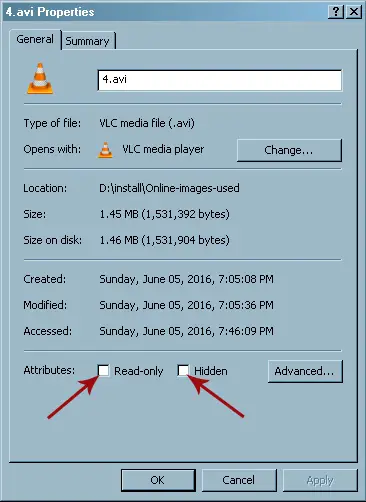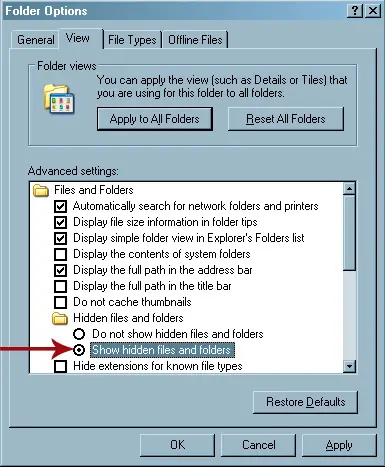Error Applying Attributes Please Help

Hello,
An error occurred when I tried to open photos but the system denies the access. I uploaded an image so you may understand this properly. Your assistance would be grateful to you. Thanks for your cooperation.
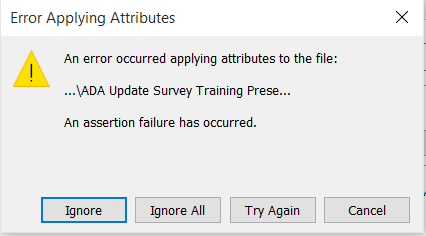
Error Applying Attributes
An error occurred applying attributes to the file:
…/ADA Update Survey Training Prese…
An assertion failure has occurred.