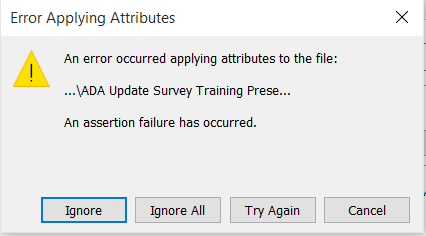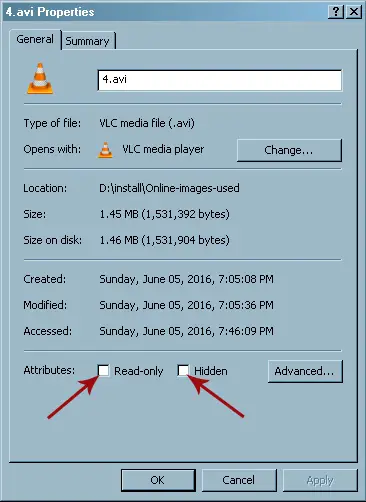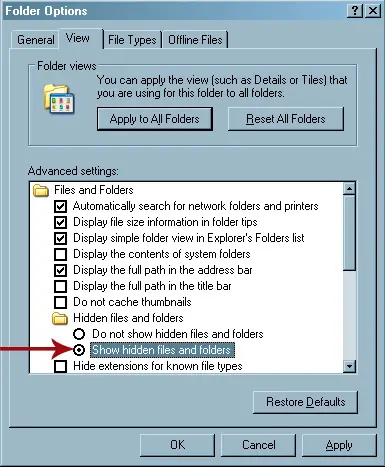Hello,
An error occurred when I tried to open photos but the system denies the access. I uploaded an image so you may understand this properly. Your assistance would be grateful to you. Thanks for your cooperation.
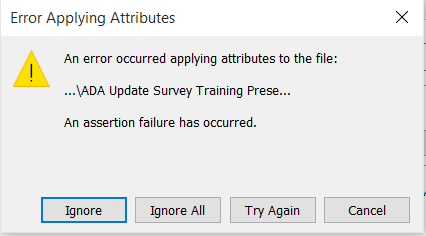
Error Applying Attributes
An error occurred applying attributes to the file:
…/ADA Update Survey Training Prese…
An assertion failure has occurred.
Error Applying Attributes Please Help

I think here you are trying to change the file’s attribute or properties like “Read-only” or Hidden. Every user is allowed to change a file’s attribute except for system files which are critical for the operating system. Don’t attempt to modify a system file’s attribute to avoid problems on the system. You can change a file’s attribute by right-clicking on the file and selecting Properties.
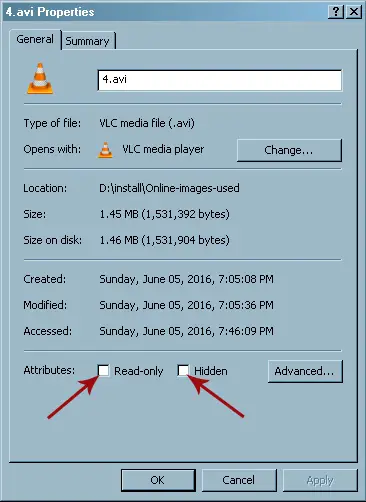
In General tab, in Attributes, you can check “Read-only” or Hidden and then click OK. Checking the “Read-only” checkbox will modify the file’s attribute to read-only which protects the file from modification and accidental deletion. Though it protects the file from accidental deletion, it doesn’t literally mean you cannot delete the file. You can delete a file using Windows Explorer even if it is a read-only file.
Checking the Hidden checkbox will literally hide the file after clicking OK. This hides the file from normal view. To see hidden files, open Windows Explorer then click Tools and then Folder Options. Select View tab. Under “Hidden files and folders”, select “Show hidden files and folders” and click OK.
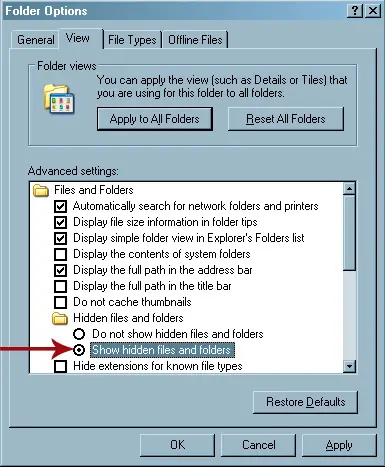
In your case, if you want to modify a file’s attribute, make sure it is not opened or currently being used by another application. If it does, a somewhat similar error will appear. For example, if you want to change the attribute of a PowerPoint presentation file, make sure the file is not opened in Microsoft Office PowerPoint.
Close all instances of Microsoft Office PowerPoint and then try changing the file’s attribute. If you still have the same error, restart your computer and change the file attribute again.