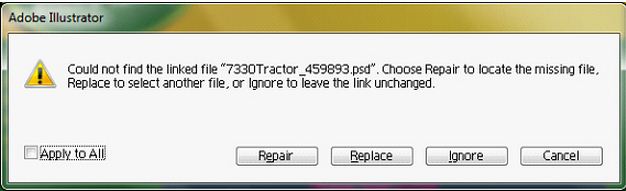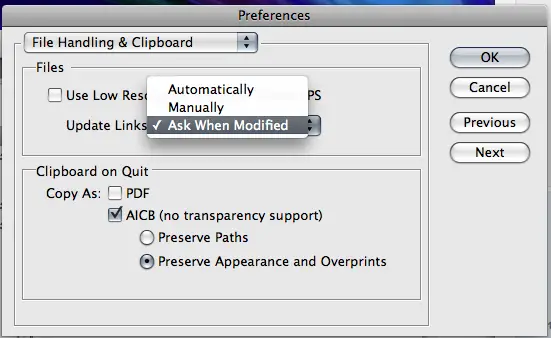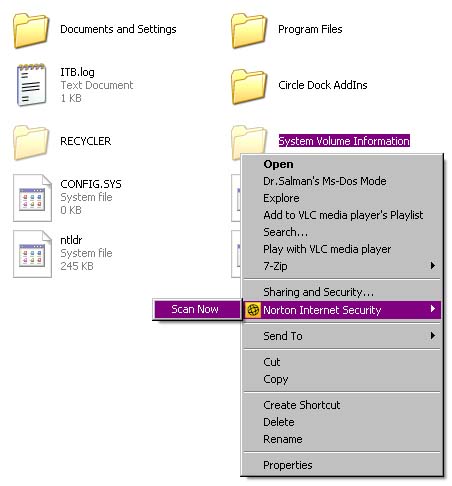Hi dear,
Facing this Error when I try to open Adobe Illustrator and need experts help.
When I want to modify a PDF file with Adobe Illustrator it doesn’t load the images and this error appears. When I open the PDF file with Acrobat Reader it works OK without errors. Why I can load the images with Acrobat Reader and I have errors with Adobe Illustrator ? Can anyone help me to fix this ?
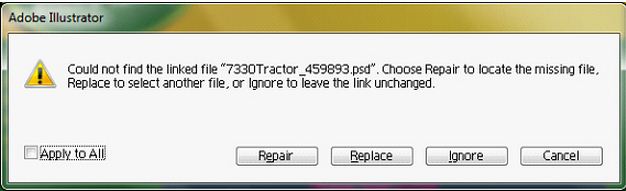
Adobe Illustrator
Could not find the linked file “7330Tractor_459893.psd”. Choose Repair to locate the missing file.
Replace to select another file, or ignore to leave the link unchanged.
Apply to All Repair Replace Ignore Cancel
Adobe Illustrator Could not find the linked file

This Illustrator warning simply means that the linked file “7330Tractor_459893.psd” is an external image file and is linked (and not embedded) to the AI file that you tried to open.
This normally happens to a file where links used or moved to a different folder or are on a different computer which you do not share the same network or server. In short, the link is broken.
If you get this error here are the options that you can do:
1. You either need to get the additional file that is linked to the AI file or you need to have whoever provided you this file embed all images so that you no longer receive this error.
2. Deal with repairing all the links—which could be very tedious especially when the links are all over your disk and in the server.
3. Another possible solution is to:
-
Put a tick mark in the Apply To All boxes then simply click Ignore.
-
On the Links panel that is—>Windows then Links).
-
Cmd + click on all the missing links (notice the question mark sign). After you click all questioned links, click on relink button of the Links panel.
-
Go to the folders on your hard drive or in the server where your files are then relink all the files.
-
The location folder will stay open until you're missing files have been linked.
4. Lastly, place all your links in a single folder and try to run the script suggested in this forum.
Tips when working with Illustrator:
1. Placed images next to the illustrator file, then your file will open without warning.
2. Have a good method in organizing your files.
3. To make sure that Illustrator will be smart enough to update your linked files, go to Edit > Preferences > Update Links > (and set it to) Automatically.
Adobe Illustrator Could not find the linked file

Hi Jessie,
Sometimes when we create adobe files we save it in the same folder and replace the location of it to another folder.
When it is opened after some time, there are chances that Adobe Illustrator do not recognize the absolute path and shows you such error.
Unfortunately, Adobe Illustrator does not recognize relative path.
What you can do now is to remove that file to its original location or near the location of Adobe Illustrator or save the same file to the main server.
I think this shall resolve your problem.
Adobe Illustrator Could not find the linked file

This is a simple problem. Perhaps you have changed the file name, location or file format.
You have to find the error and fix that.
Adobe Illustrator is good designing software. If the software is a pirated version; you can face the problem.
You have to make sure that the software is original.
Thanks.
Kathrine Samuels
Adobe Illustrator Could not find the linked file

Hi,
The problem mentioned above mainly occurred when the files are replaced from their absolute paths. These problems can never take place if you start using Cloud Computing technology. In the world of Cloud Computing, you can store your files on cloud storage's applications like DropBox.
It linked all the files and images using absolute paths, rather than relative paths. This technology will help you when you are working on more than one system and each time you have to open some files for work.This will reduce/remove your time that you waste for re-linking the every image/file, one by one.
Adobe Illustrator Could not find the linked file

Hello Jessiebannonn,
This is a pretty common problem, make sure you haven't changed the file name, location or format. If you have then just change it back, if not, then Marcoclacio's solution is the only thing you can do.
I would recommend you to be more careful when working with important files; some small changes such as a name or location change may affect the whole work and cause these kinds of problem.
If you need anything else feel free to contact me anytime.
Best Regards,
Rui Sousa
Adobe Illustrator Could not find the linked file

You probably remove some file from the original folder to some other folder or you move your .psd file. Adobe can't find it and that is the main cause of your problem. You need to find your file and back it to the original folder. I hope that this post is going to help you.
Adobe Illustrator Could not find the linked file

Yes, you are right. Adobe Illustrator supposedly should also open Adobe PDF files but in your case the application is looking for another JPG file that is kind of linked to the file. Try doing an experiment to see if the results are the same. If you have different PDF files in your hard drive, try opening each of them using Adobe Illustrator.
While doing this, check if all files will display the same error message which is looking for that “nooo.jpg” file. In case all PDF files are throwing the same error, your system might be infected with a virus. It’s not possible that all files will look for the same image file. In this case, update your antivirus and run a full system scan on your hard drive.
Open Windows Explorer, click Tools and then select Folder Options. Select View tab. Find and select “Show hidden files and folders” and uncheck “Hide protected operating system files (Recommended)” and then click OK. See image.

Go to the root of drive C, find the folder System Volume Information, right-click on it, and scan it with your antivirus. See image.
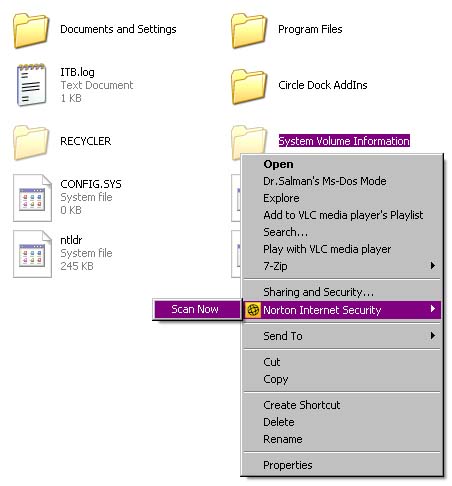
If you didn’t find any virus, try reinstalling Adobe Illustrator. Uninstall it first, restart your computer, and then install Adobe Illustrator again.