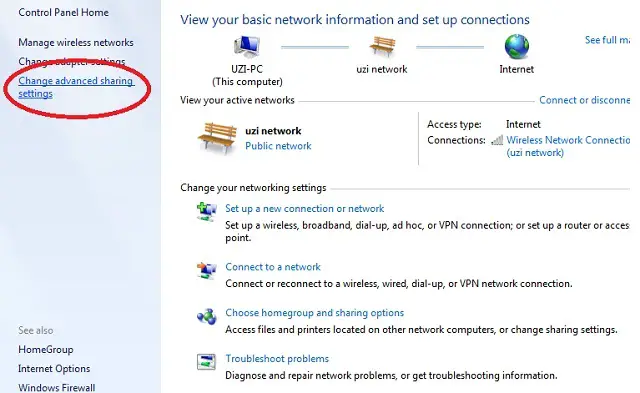Windows XP to Windows 7 sharing Log-In Denied.

Windows XP to Windows 7 sharing Log-In Denied.
Hi,
I have this problem when connecting to Windows 7, shared resources. Every time I am connecting to Windows 7 shared resource, my computer prompts me for user name and password, to access the shared resources. Then I supply the user name and password, that has the access on the shared computer.
But today, I cannot log-in anymore. I never changed any settings on my Windows 7 computer. How should I solve this?
Thank you!