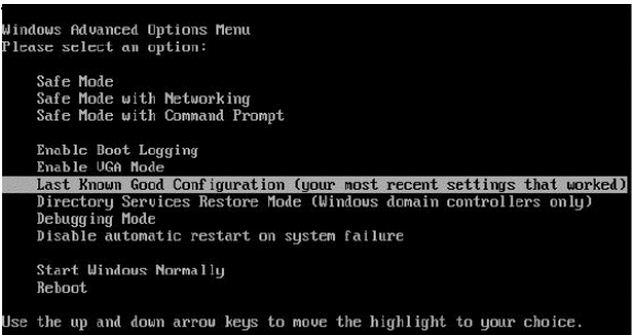Asked By
steevwa
0 points
N/A
Posted on - 08/18/2011

I am getting issue with my laptop as it's rebooting again and again after showing the Windows logo appears.
But it was working till yesterday night. Can anyone please help in this.
I don't have windows CD with me so i cant reinstall the operating system again.
Here i found the Picture from the internet relating my issue :
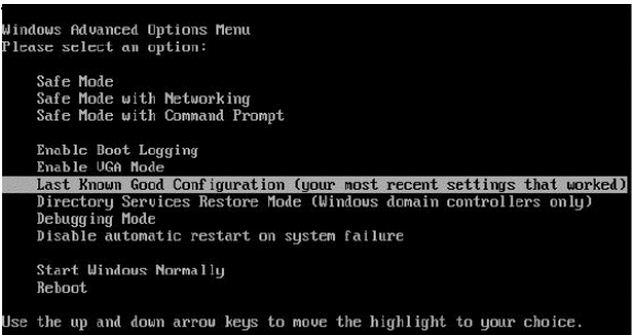
Please help me What can i do get rid of this message.
Thanks.
Windows XP is rebooting again and again please help.

As you have stated, your computer was working fine yesterday but now it's not working properly. I think I can help you in this matter as I have already faced the same issue. All that you can do in this situation is, log in through various modes shown in the picture already.
As you can see that your keyboard pointer is on the Last Know Good Configuration, you must press enter here and try to boot your system through this. But still you are getting the same issue, then you must try to boot your system in safe mode which is there right above the screen.
It will take some time to boot your system. After you log in to the system, you need to do some basic steps to get rid of it, to log in to normal mode.
You need to run chkdsk utility to get rid of it. For that you have go to command prompt by typing CMD at the RUN. Then you will be on the command prompt. There you have to type: (C:CHKDSK C:) and press Enter here and after some time the chkdsk utility will be completed; then you must type (C:CHKDSK /F C:) and then press enter and then press y.
Now just reboot the system and boot your system in Last Know Good Configuration as shown in the picture you have added. It will do some HDD checking and surely will boot the system in normal mode.
Hope it will help you.
Windows XP is rebooting again and again please help.

If your computer keeps on rebooting over and over again, like in the image you posted, try booting the computer using the “last known good configuration” setting. But first, try shutting down your computer for several seconds. Click “Start,” “Turn Off Computer,” and select “Turn Off” to shut down the machine. After 10 to 20 seconds, start the computer again then see if it works.
If this doesn’t work, restart your computer then press F8 on your keyboard before the Windows logo appears. In “Advanced Boot Options,” scroll down and select “Last Known Good Configuration” then hit Enter to boot. See if this works. If this doesn’t work, repeat the same steps then in “Advanced Boot Options,” select “Start Windows Normally” then hit Enter.
If this doesn’t work either, boot in Safe Mode then run the System File Checker utility. Repeat the same steps then in “Advanced Boot Options,” select “Safe Mode” then hit Enter. Log in with an administrator account. In Safe Mode, press the Windows key + R to bring up the Run dialog then type without quotes “sfc /scannow” then hit Enter.
When you are prompted to insert the Windows setup CD, insert it on your optical drive to continue then wait until it is finished. When it is finished, restart the computer and boot normally then see if it works.