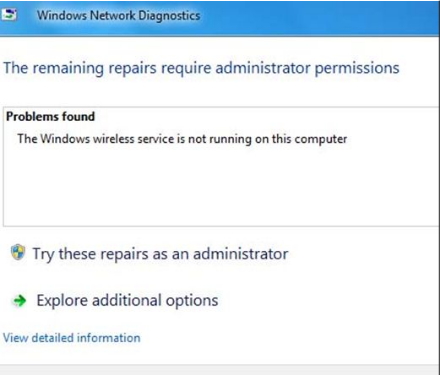Hi experts,
I was browsing the net when all of a sudden I got disconnected on my wireless connection. I am using DLink DIR-615 connected with my modem. I turned the modem and the router off for a few second then turn it on again. When I tried connecting again by opening my browser, I still have no connection. I run the diagnostic and found the problem.
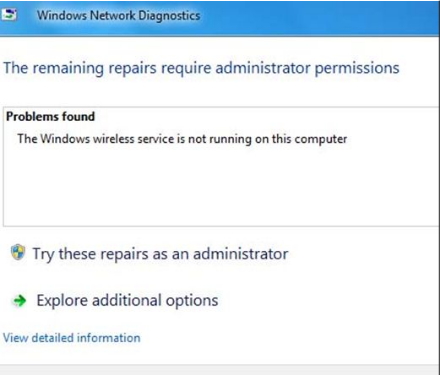
Windows Network Diagnostics
The remaining repairs require administrator permissions.
Problems found
The Windows wireless service is not running on this computer.
Try these repairs as an administrator
Explore additional options
Close
The error requires Administrator permissions. So I clicked on Try these repairs as an administrator. But only end up with having the same error box again. I could not search for a solution online since I don't have any connection. I tried using a different computer to know if I can search on my router, and it is visible with other devices.
There are two laptops (sometimes 3) connected with my wireless router and the computer desktop is the primary or the base of my connections since my router is connected with it. I am running Windows 7 Ultimate and the browser. I am using are Google Chrome and Mozilla Firefox. I cleared all the cache and cookies on both browser, but still didn't resolve the problem. I want to know how I can repair this error. Can someone here help me?
Please see the screenshot of the error.
Thanks.
The windows wireless service error

Hello Bonnie,
Having wireless problems such as yours can be frustrating since laptops were built to serve the purpose of being able to connect to the wireless router “wirelessly”. However an assortment of possible fixes might help you resolve your situation.
-
Check if the wireless device on your laptop is installed, and enabled by going to your control panel via “Start>Control Panel>All Control Panel Items>Network and Sharing Center>Change Adapter Settings” and look for a “Wireless Network Connection” icon. Install wireless network device drivers if no such icon exists. Right-click on the icon if it exists and tick “Status” and “Properties” for further information. An IP address on “Status” means that you have acquired a lease from the wireless router. A “Disabled” status means you need to “Enable” or switch on the wireless switch on the laptop via shortcuts or a manual toggle switch.
-
Find out if your IP address is static by right-clicking on the “Wireless Network Connection” icon, selecting “Properties”, highlighting “Internet Protocol Version 4 (TCP/IPv4)” and clicking the “Properties” box to make sure that it “Obtains an IP address automatically”.
-
Verify if the Windows Wireless Service is running by going to “Start” and typing “services.msc” without the quotes on the “Search programs and files” box. Look for the “WLAN Autoconfig” service and check to see if it has been stopped. Start the service and recheck to verify if the service type has been set to “Automatic”. Close the dialog boxes when completed.
After you’ve made checks on your laptop and have confirmed them to be functional, it’s time to go over to the wireless router D-Link Router DIR-615 and do some diagnostics.
-
Initially make sure that the internet is “on” by connecting a cable straight to your laptop wired ethernet port straight from the modem. Test internet browsing through Firefox or Google Chrome, then disconnect your wired Ethernet cable and plug it into the wireless router’s WAN port at the back when internet connectivity has been verified.
-
Proceed to power cycle the network by switching off your laptop, wireless router, and modem in that order. Wait for 5 minutes before switching on the modem, 2 minutes to switch on the router, and 1 minute to switch on the laptop.
-
And lastly, make sure the wireless router is configured to be the “DHCP server” on your D-Link web utility page, where it ensures that the said router will be the one providing the lease to all the devices within range.
The router is where you have to put most of your troubleshooting efforts into, since it is the one providing the lease to your network. Some simple last minute tweaks like changing the channel on the router (From Channels 1, 6, to 11), to upgrading the router’s firmware could spell the difference between failure and success.
The windows wireless service error

Okay I followed everything and thank you because all the ideas worked for me. You are really a geek. Thanks a lot!