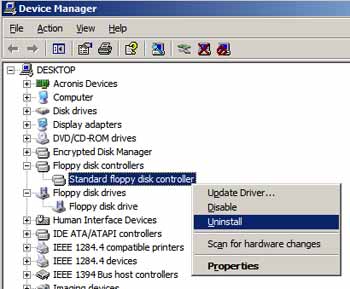Windows – No Disk Error 0xc0000013 on MS Office 2007

Hello Everybody,
I'm really disappointed with the performance of MS Office 2007. I believe it was not ready for production. The following error shown in the figure highlights one of the weaknesses of this product. It says 'windows no disk' and the description given is incomprehensible. I expect this bug be removed in the Service Pack 1 of MS Office 2007 or later versions.
Has anybody else faced a similar issue? If yes, then how it should be fixed? I'm really looking forward to resolve this error as early as possible.
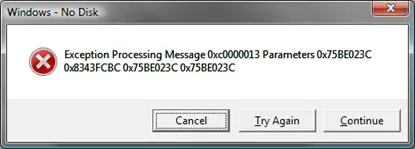
Regards,
Romeo