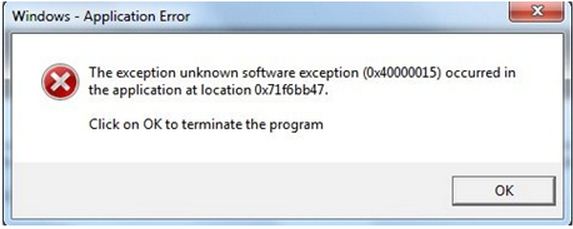Hello everyone,
I was updating Microsoft Windows but when the updates were applied an error code was displayed. And it gets displayed every time I open Windows Media Center. I had created a restore point two days ago before installing Microsoft office, but that is not working.
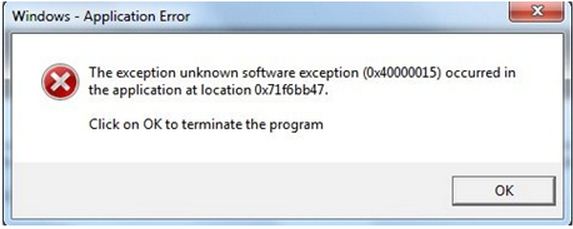
Windows – Application Error
The exception unknown software exception (0x40000015) occurred in
the application at location 0x71f6bb47.
Click on OK to terminate the program.
OK
I am having Windows Vista OS running on my PC. Please help me with removing this issue.
I need help from anyone who know how to fix this issue.
Thanks.
Windows – Application Error Message After an Update

This error can take place when there is some type of virus of some type of Malware in the computer. The problem can be solved if you have to perform this function:
-
First of all click on the start button and open the Internet Explorer.
-
When the Internet Explorer is open then open Google from the address bar.
-
Then find out the latest version of the Antivirus and Malware.
-
When you find the latest versions then download these software.
-
When the downloading is finished then install the downloaded software.
-
And after downloading launch the program.
-
Then scan your computer from the viruses and the Malware.
-
If viruses are detect from the computer, then delete and the viruses.
-
After deleting the viruses, then restarts your machine.
This will resolve the problem.
Thank You.
Answered By
mjay3k
5 points
N/A
#126995
Windows – Application Error Message After an Update

Hi Martin,
After you download and installed windows update, automatically the security policy has already updated as one of the hotfix after a windows update is done.
To revert it back to normal again follow the steps below:
a. Open the RUN window press CTRL + R.
b. Type gpedit.msc and press enter, a window will appear.
c. Expand Computer configuration, administrative templates and windows components and select windows media center.
d. Double click on option "Do not allow Windows media Center to run" in the right panel.
e. Under the options check the option DISABLED. Click OK.
f. Close group policy editor. Restart your computer for policy to take effect.
g. Open again windows media Center.