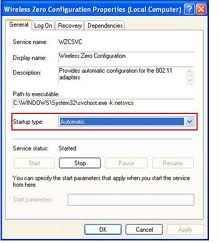Wifi is not working on Compaq Presario V2000

I just reformatted my computer. I got all the drivers loaded up. Now sound and graphics are working fine. But still not WiFi ready. Though I already installed driver for broadcom 802.1, it says it was installed properly nothing is still saying that it is installed in device manager, still the WiFi button doesn't light up.