WiDi Installer Driver Update Error 1721

I have a Toshiba E205 S1904, and also the WiDi offers halted the functioning. I tried to setup the most recent edition on the driver (2.1.38.0). I was prompted by the error below. In addition to this, I have updated this high-definition graphics along with WiFi drivers. Is the error connected to this? Please help on this issue.
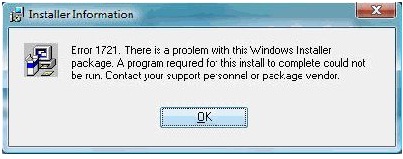
Error:
Error 1721. There is a problem with this Windows Installer package. A program required for this install to complete could not be run. Contact your support personnel or package vendor. Action: WiFiDnSServer_Install, Location:…WiFiDnSServer.e…












