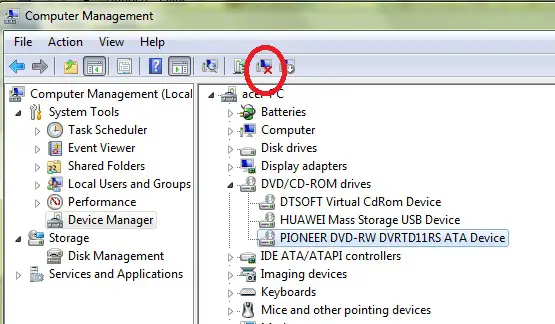I actually use windows XP but since I installed windows vista, my DVD drive is not working.Is there any possibility
that my DVD drive is malfunctioning, or there may be a problem with the OS.
Why DVD drive not working on Windows Vista?

Hey Dixon Chapman!
I hope that I can help you in fixing this problem. What you need to do is just to follow these steps.
1. Click on Start button and type regedit in Run Box.
2. Press enter and it will open the registry editor.
3. From the left pane go to the following path by pressing the (+) sign.
HKEY_LOCAL_MACHINE > SYSTEM > CurrentControlSet > Control > Class > {4D36E965-E325-11CE-BFC1-08002BE10318}
4. Once reaching there, on each Filter key, you have to delete "UpperFilter and "LowerFilter. After deleting them, close the registry editor.
5. Restart your computer and you will found your CD/DVD drive working.
Thanks.
Why DVD drive not working on Windows Vista?

Hi,
Above comment shows you how fix this problem using the registry. But be careful when you edit the registry. If you edit incorrectly it occur a series problem. I suggest you to use Microsoft fix it tool. This tool fixes the problem automatically. This is the safe way to fix this problem.
Go to following link to use fix it tool and click run.
https://support.microsoft.com/en-us/help/2970908/how-to-use-microsoft-easy-fix-solutions
Also uninstall your DVD driver. Select your DVD driver in the device manager.
Then click uninstall button.
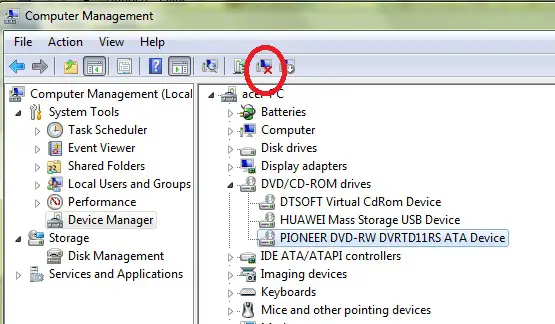
When successfully uninstalled the driver then click the Scan for Hardware change. You can find this in the Action menu.
Hope this will solve your problem.
Why DVD drive not working on Windows Vista?

I don’t think so. Your operating system has nothing to do with a malfunctioning optical drive. If your DVD drive is working perfectly on Windows XP and it doesn’t on Windows Vista, check your DVD drive’s connection inside your CPU. It probably has a loose connection. Shut down your computer and unplug the CPU from the power outlet.
Open the CPU case then disconnect the power cable and ribbon cable from the DVD drive. Next, connect both cables back then plug the CPU to the power outlet and then turn on your CPU. After booting, launch Windows Explorer then check if your DVD drive is now visible.
If your DVD drive still doesn’t appear, restart your computer then go to the BIOS by pressing DEL or F2 when the BIOS screen appears. Check if your DVD drive is detected in the BIOS. Detect the drive manually if it isn’t detected automatically. Your optical drive should be detected and visible on the BIOS before it appears in Microsoft Windows.
If your DVD drive is not detectable in the BIOS, check the jumper settings of your DVD drive. You can see it at the back of the drive right beside the ribbon cable. Check the diagram on top of the drive for proper configuration settings. Your drive should be configured as Secondary Master or Secondary Slave or you can also set it to CS or Cable Select.