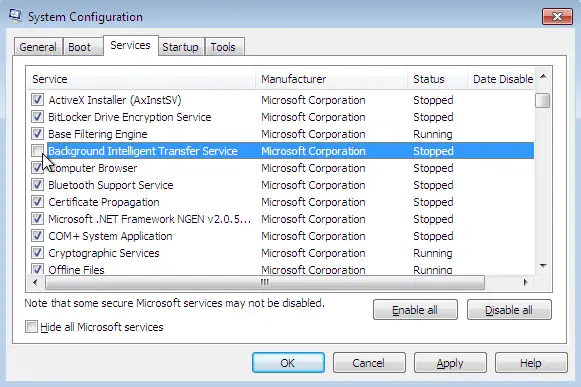Asked By
Lendrum Pam
0 points
N/A
Posted on - 07/22/2019

What is the reason that windowsupdate_80244019 or windowsupdate_dt000 error has occurred, and how many solutions are available which will resolve this error?
Why Does Windowsupdate_80244019 Or Windowsupdate_dt000 Error Occur?

Windowsupdate_80244019 or Windowsupdate_dt000 error occurs because of a service that performs the task of transferring files between your computer and server. This type of error is ordinarily solved if you reset your background intelligent transfer service or clear cache.
Four ways to solve this error are:
- Reset your windows update component.
- Restart your background intelligent transfer service.
- Data execution protection should always be turned on.
- Clear cache.
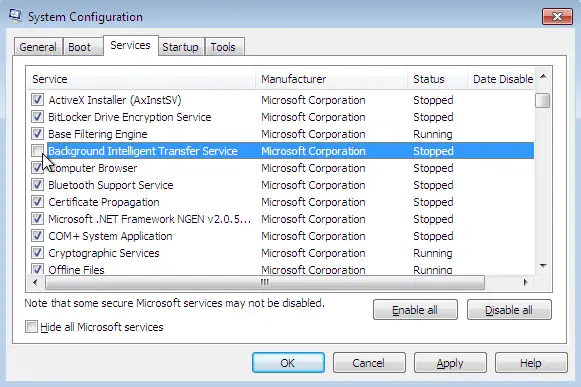
Why Does Windowsupdate_80244019 Or Windowsupdate_dt000 Error Occur?

If you receive error code “WindowsUpdate_80244019” or “WindowsUpdate_dt000” when running or installing a Windows Update, here are several things you can try. First thing to try is the “System Update Readiness” tool. It is a program that Microsoft offers for download to fix Windows Update problems or when you can’t install a Service Pack update. Download the tool from the following list according to your operating system:
If this doesn’t work, try updating the Windows Update Agent. Download the agent from here:
After updating the agent, press the Windows key + R to bring up the “Run” dialog then type without quotes “cmd” then hit Enter to launch an elevated command prompt. In the command prompt window, type the following commands then hit Enter after each command:
net stop wuauserv
net stop bits
net stop cryptsvc
ren %systemroot%\System32\Catroot2 Catroot2.old
ren %systemroot%\SoftwareDistribution SoftwareDistribution.old
After this, open Notepad then copy and paste the following commands:
regsvr32 c:\windows\system32\vbscript.dll /s
regsvr32 c:\windows\system32\mshtml.dll /s
regsvr32 c:\windows\system32\msjava.dll /s
regsvr32 c:\windows\system32\jscript.dll /s
regsvr32 c:\windows\system32\msxml.dll /s
regsvr32 c:\windows\system32\actxprxy.dll /s
regsvr32 c:\windows\system32\shdocvw.dll /s
regsvr32 wuapi.dll /s
regsvr32 wuaueng1.dll /s
regsvr32 wuaueng.dll /s
regsvr32 wucltui.dll /s
regsvr32 wups2.dll /s
regsvr32 wups.dll /s
regsvr32 wuweb.dll /s
regsvr32 Softpub.dll /s
regsvr32 Mssip32.dll /s
regsvr32 Initpki.dll /s
regsvr32 softpub.dll /s
regsvr32 wintrust.dll /s
regsvr32 initpki.dll /s
regsvr32 dssenh.dll /s
regsvr32 rsaenh.dll /s
regsvr32 gpkcsp.dll /s
regsvr32 sccbase.dll /s
regsvr32 slbcsp.dll /s
regsvr32 cryptdlg.dll /s
regsvr32 Urlmon.dll /s
regsvr32 Shdocvw.dll /s
regsvr32 Msjava.dll /s
regsvr32 Actxprxy.dll /s
regsvr32 Oleaut32.dll /s
regsvr32 Mshtml.dll /s
regsvr32 msxml.dll /s
regsvr32 msxml2.dll /s
regsvr32 msxml3.dll /s
regsvr32 Browseui.dll /s
regsvr32 shell32.dll /s
regsvr32 wuapi.dll /s
regsvr32 wuaueng.dll /s
regsvr32 wuaueng1.dll /s
regsvr32 wucltui.dll /s
regsvr32 wups.dll /s
regsvr32 wuweb.dll /s
regsvr32 jscript.dll /s
regsvr32 atl.dll /s
regsvr32 Mssip32.dll /s
When you are finished, save the file as without quotes “WindowsUpdate.bat” then double-click the file to run it. This will re-register all the DLL files indicated in every command. After this, go back to the command prompt then type the following commands then hit Enter after each command:
net start wuauserv
net start bits
net start cryptsvc
When you are finished, close the command prompt then try Windows Update again.