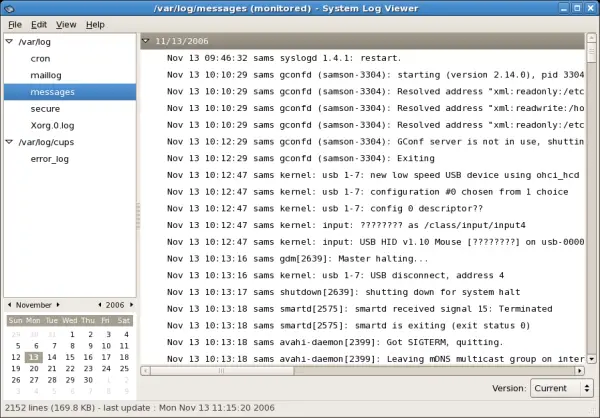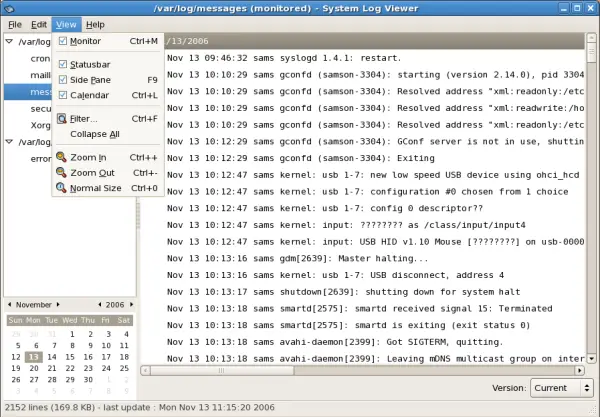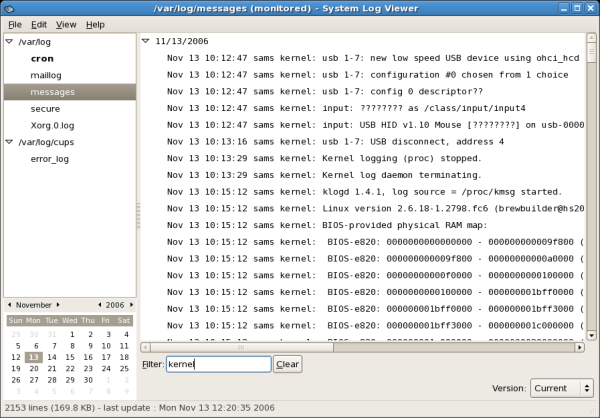Where can I find the Centos Syslog Files?

Hello and good day to all of you!
We know log files are files that contains messages about the system. They're a different log files for different information. For example, a default system log file, a security log message and much more.
Talking about it, my friend asking me for help where to search the log files on Centos. As said earlier, experts, where is the centos syslog ( System Log )files? Any help would be nice.
Thank you very much. Jess Wwagner