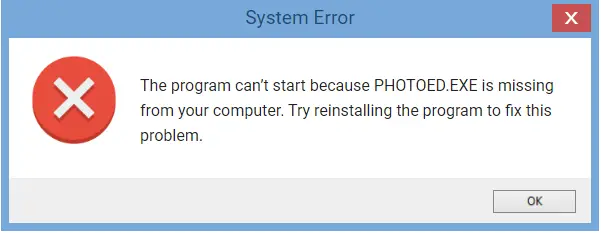What is photoed.exe used for, and what are the error messages related to it? What are the diverse methods to fix glitches related to photoed.exe?
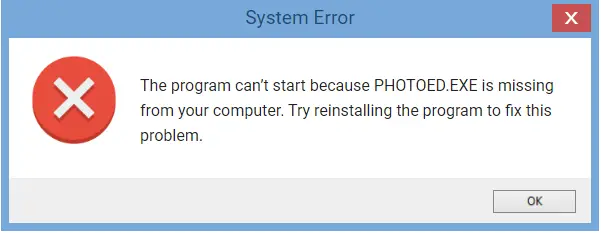
What Is Photoed.exe, And How To Solve Errors Related To It?

Photoed.exe is developed for Windows XP, and it is a Microsoft photo editor. The photoed.exe error occurs when there is excessive load, and the program cannot open because of this. This error usually occurs when the program is running, and this error will lead to the program shut down automatically. Various error messages related to photoed.exe are photoed.exe bag image, photoed.exe application error, photoed.exe could not be found and many more.

If any error related to photoed.exe arises, then uninstall office or related software and reinstall it again. Once you reinstall it perform a full PC scan.
What Is Photoed.exe, And How To Solve Errors Related To It?

The “PHOTOED.EXE” file that had gone missing from your computer is the Microsoft Photo Editor. It was first developed on May 31, 2001 part of Microsoft Office XP for Microsoft Windows XP. Microsoft Office XP supports Windows 98, Windows 98 Second Edition, Windows Millennium, Windows NT 4.0 Service Pack 6, and Windows XP.
If you receive “The program can’t start because PHOTOED.EXE is missing from your computer. Try reinstalling the program to fix this problem”, try reinstalling Microsoft Office XP to fix the problem with the “PHOTOED.EXE” file. The file is either corrupt or missing. The file is located in “C:\Program Files\Common Files\Microsoft Shared\PhotoEd\”. You can check this location to see if the file exists or not.
Download the free version of Revo Uninstaller and install it. Once installed, start Revo then select Microsoft Office XP among the applications and click “Uninstall”. Follow the normal uninstall process. When you are prompted to restart the computer, click to restart later. When uninstall is complete, click “Scan” to scan your computer for any leftover files and delete everything it finds.
This removes everything the program created on your computer. When it is finished, exit Revo then restart the computer. After booting, install Microsoft Office XP back. If this doesn’t work and the problem continues, it is probably because your operating system is not supported. In this case, try starting the program in compatibility mode. Right-click Microsoft Photo Editor and select “Properties”.
In the “Properties” window, go to “Compatibility” tab then under “Compatibility mode” section, check “Run this program in compatibility mode for” and then select a version of “Windows XP” from the dropdown list. Click “OK” then see if it works.