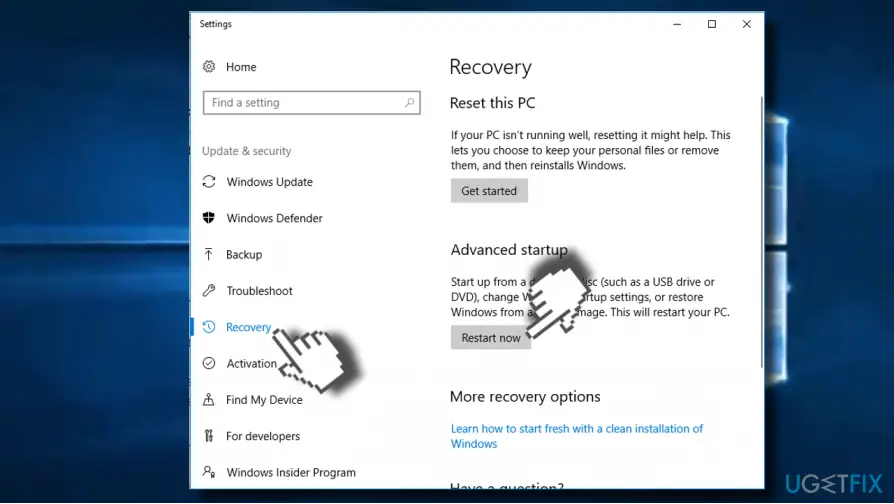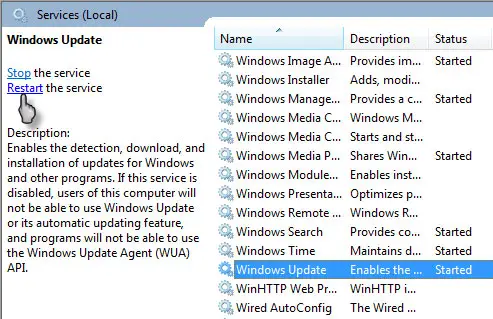What Are Windows Update Error 0x80246010?

What does windows update error 0x80246010 mean? Why does it occur and what are how I can resolve windows update error 0x80246010?