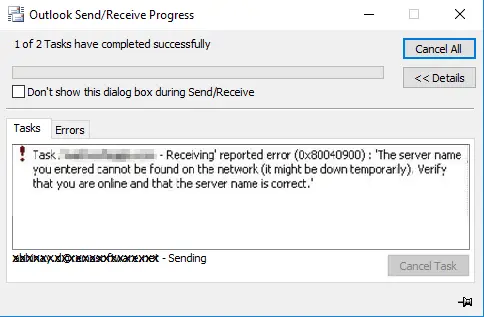What Is Error 0x8004011d Concerning Outlook 365 And How To Fix It?

I have a Windows 10 PC, and whenever I try to use Outlook 365 I get this error code, 0x8004011d. I can log in, and access and everything work fine, but it is not able to connect to the exchange server. Can someone explain to me why it occurs, and how can I fix it?