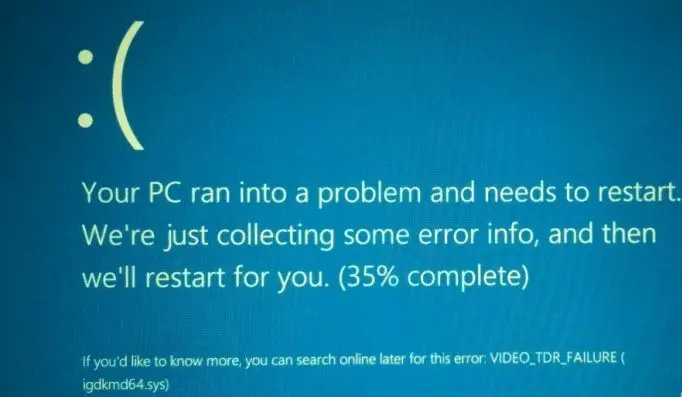What Does Error Code 0x116 Mean And How To Fix It?

I have a Windows 10 PC, and I use it mostly for games. Whenever I try to play games like Asphalt, I get this error message “VIDEO_TDR_ ERROR” along with the code 0x116. Can someone suggest me ways on how to solve this error and why does it happen? I have tried uninstalling a few games, but this error continues.