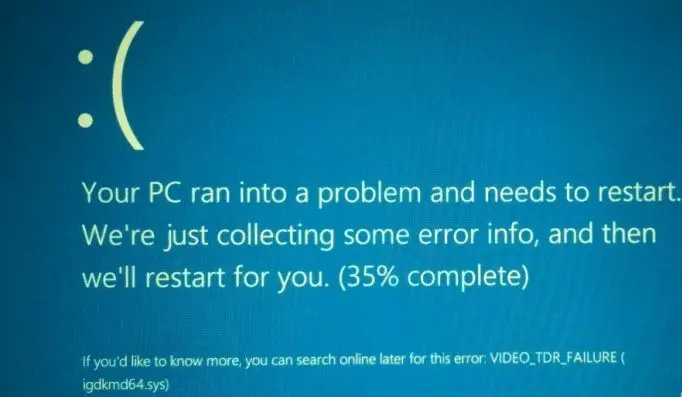I have a Windows 10 PC, and I use it mostly for games. Whenever I try to play games like Asphalt, I get this error message “VIDEO_TDR_ ERROR” along with the code 0x116. Can someone suggest me ways on how to solve this error and why does it happen? I have tried uninstalling a few games, but this error continues.
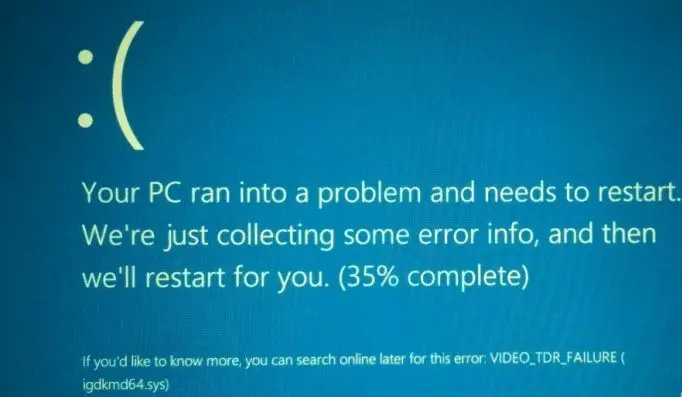
What Does Error Code 0x116 Mean And How To Fix It?

This error indicates that an attempt to recover from a Timeout and resetting the display driver has failed. This stability issue occurs when a system is busy processing intensive graphics operation and is unable to process an end user’s command.
A process called Timeout detection and recovery (TDR) whose default timeout is 2 seconds occurs while playing games. For video calls, due to the TDR process, the system’s GPU scheduler calls the Display Miniport Driver’s function to reinitialize the driver reset the GPU. During this process, the driver is made to not access memory or the hardware and gives it a short time for currently running threads to complete. If the threads are incomplete, then this error is issued.
To fix this error, to install all the latest updates for your Display Driver, so that it supports the TDR process. Since you are using the system to play games, you can use the system in Safe mode. In Safe mode, the essential drivers only will be used. Run the Windows Memory Diagnostic tool to test the memory to see which process uses more memory.
What Does Error Code 0x116 Mean And How To Fix It?

This error is related to the video card. Error “VIDEO_TDR_FAILURE” can be encountered if your video card is not working properly or there is a problem with the driver. The files that are usually mentioned together with this error are the following:
- atikmpag.sys
- nvlddmkm.sys
- igdkmd64.sys
If you encounter this error, try to uninstall and reinstall your video card driver. Download the free version of Revo Uninstaller and install. Once installed, start Revo then select your video card software among the applications and click “Uninstall.” Follow the normal uninstall process. When you are prompted to restart the computer, click to restart later.
When uninstall is complete, click “Scan” to scan your computer for any leftover files and delete everything it finds. This removes everything the program created on your computer. When it is finished, exit Revo then restart the computer. After booting, install your video card software back. If this doesn’t work, update the driver. See the following list of computer and video card manufacturers: