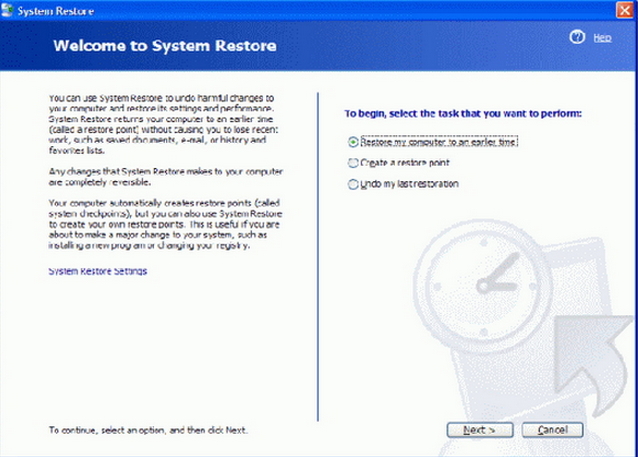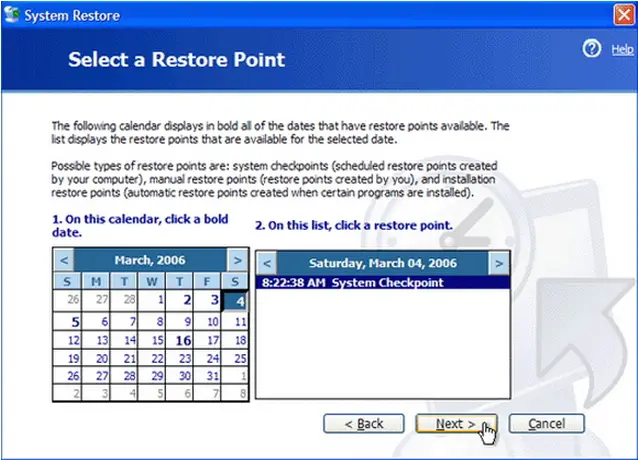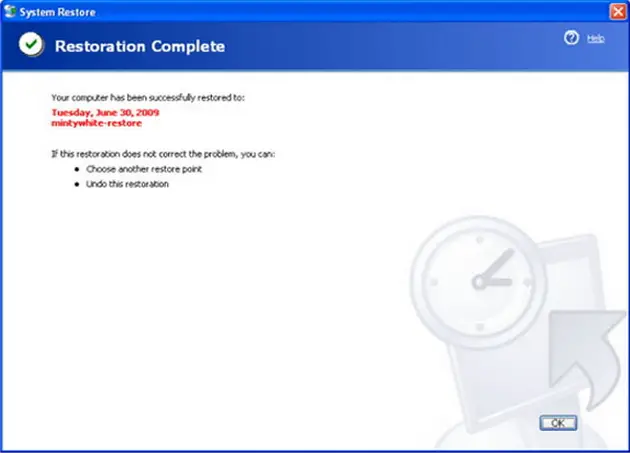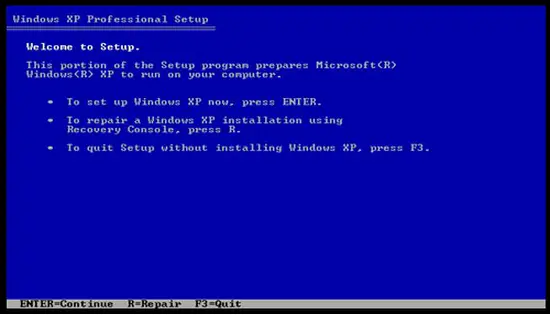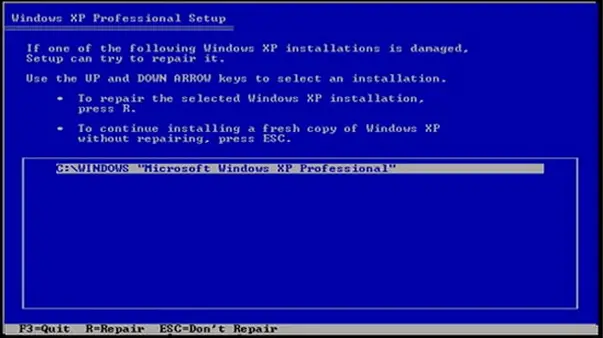What to do in a Windows XP problem?

What to do with a windows XP problem?
Today, I'm using a Windows XP and when I booted up my computer, I did not have a taskbar.
And I also could not copy, paste, or drag any files.
I eventually got the taskbar to come up, but it was still having problems, so I rebooted it again.
My computer is also not playing any sound but its not muted.
What happen to my computer?
Is there any problem with my operating system?
What should I do to fix this kind of problem with my computer?
Can anyone help me please.
Thank you!