Webcam doesn’t work properly in Skype

Hello,
I have an HP notebook, I regularly use Skype calling. But from the last few days it stopped working without any reason. I have not noticed with that webcam has stopped working and I updated the Skype, but now microphone also stopped working. If I make an echo call it works. If I make a call to other people later it won’t work. If I try to do video call a picture of youcam displays and asks to start my webcam shown below.
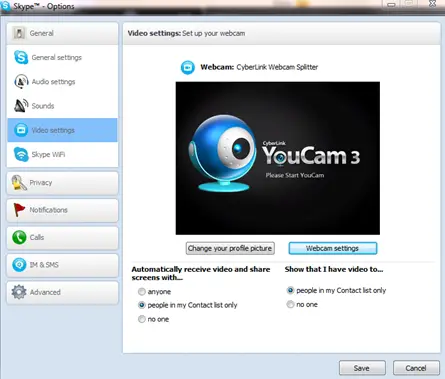
The same message will show when I try to use my webcam on chatroulette, Omegle, etc.
When I start the youcam program I will get this error message
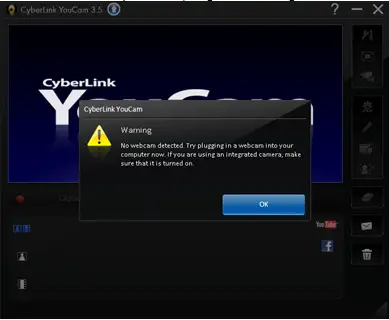
CyberLink YouCam
Warning
No webcam detected. Try plugging in a webcam into your
Computer now. If you are using an integrated camera, make
Sure that it is turned on.
OK











