Error 80048820:Could not sign in to Windows Live Messenger

Hi,
I am using Windows Live Messenger almost all the time to communicate with peers. But on one occasion, when I was about to use Windows Live Messenger, I was not able to login. The error message box came to display that says, We can't sign you in to Windows Live Messenger, its also suggest that service is temporarily unavailable.
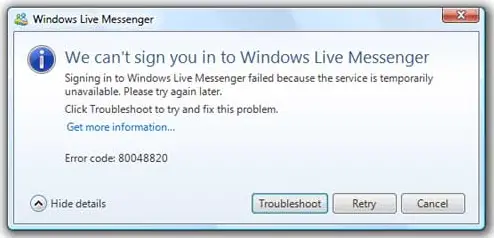
We can't sign you in to Windows Live Messenger
Signing in to Windows Live Messenger failed because the service is temporarily
unavailable. Please try again later.
Click Troubleshoot to try and fix this problem
Get more information…
Error code: 80048820
After a little wait, I discovered that my other friends can now login to, I tried to login but unfortunately it fails, I checked on my internet connection and it works great, since I can surf the internet. So I decided to reboot my computer and reinstall the messenger client software, it's still the same. The last thing I found out is, when I use another account, I can log in.
Please share some Ideas.












