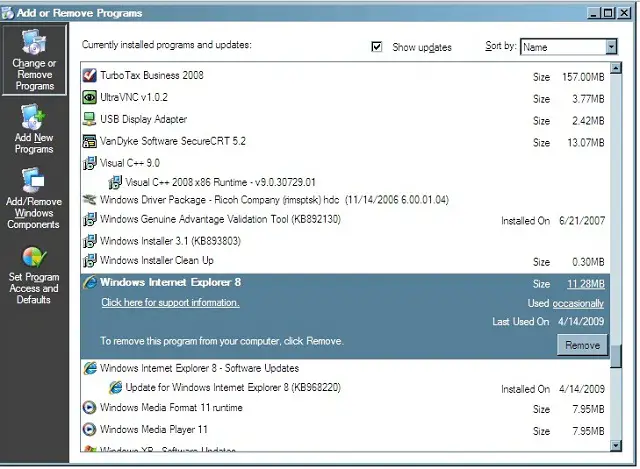Very low virtual memory performance issue

My mother’s assigned PC in their office has been experiencing a very low performance and it took a long time to open any application installed on it. Just last week, it responded very slowly and the message appeared when she started it one morning to start her daily job routine “Your system is running with too little virtual memory. ”
The dreary presence of the of the mentioned message and the very slow performance of the PC most of the time force my mother to end the process, end the program that are opened and shutdown the Microsoft Windows and the computer manually. My mother’s PC has a 126 MB RAM and Windows 98 installed on it. What troubleshooting technique will I need to help my mother? Thank you.