Using iPhone as a Modem



If you want entrance to the Internet from your PC when you are away from your home network then you can use the iPhone as a modem for your PC. From this entrance you have to ensure that, your iPhone includes the capability to tethering.
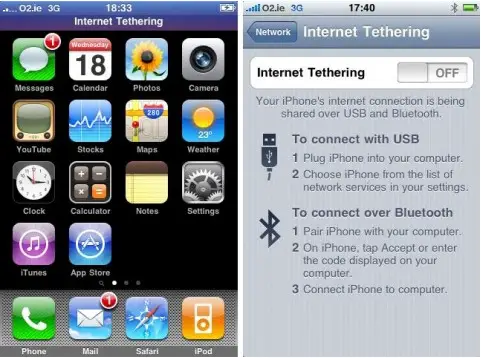


Internet tethering means you are sharing your phone’s internet connection with your PC. This makes your mobile phone a modem allowing you to connect to the internet using your computer. Before you tether your handset, make sure you already updated your iPhone’s software. Use iTunes to update your handset. Update iTunes first before updating your phone’s software to avoid any errors.
To begin the tethering, on your iPhone, go to Settings, General, Network, and then tap Internet Tethering. In Internet Tethering screen, switch Internet Tethering to ON. See image.
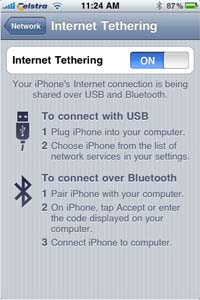
Once Internet Tethering is activated on your handset, you need to select whether you want to tether using USB or via Bluetooth. To tether via USB, connect your handset to your computer using the USB cable. After that, click Start, Control Panel, Network and Internet Connections, and then select Network Connections. Double-click your iPhone and then connect.
To tether via Bluetooth, activate Bluetooth on your phone and then pair it with your computer. Once you have successfully tethered your phone, you will see the message “Internet Tethering” on top of your phone’s screen.
