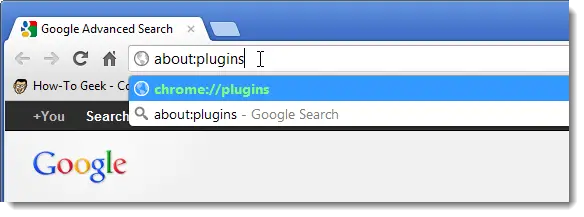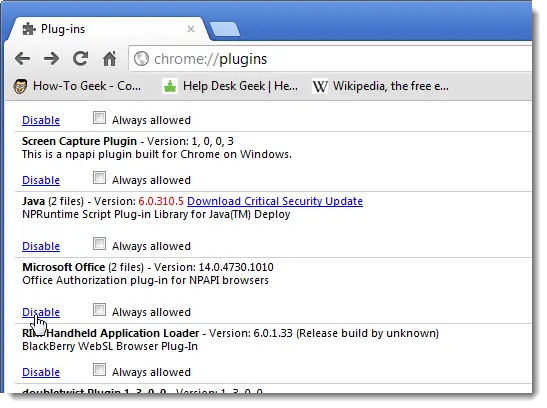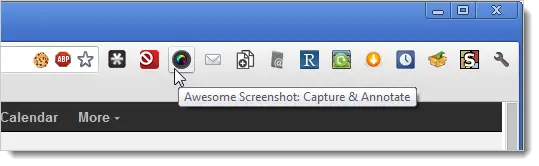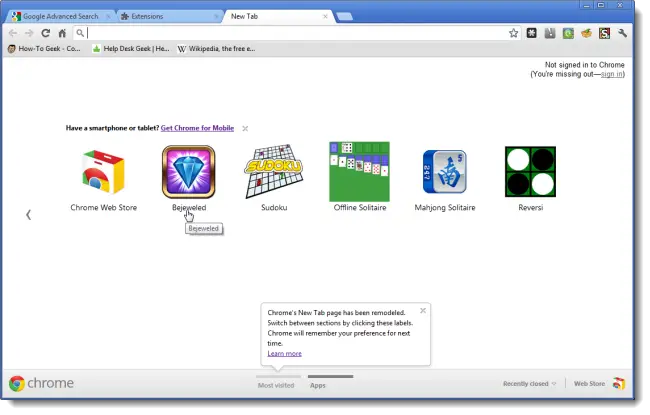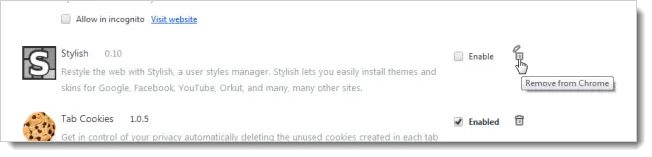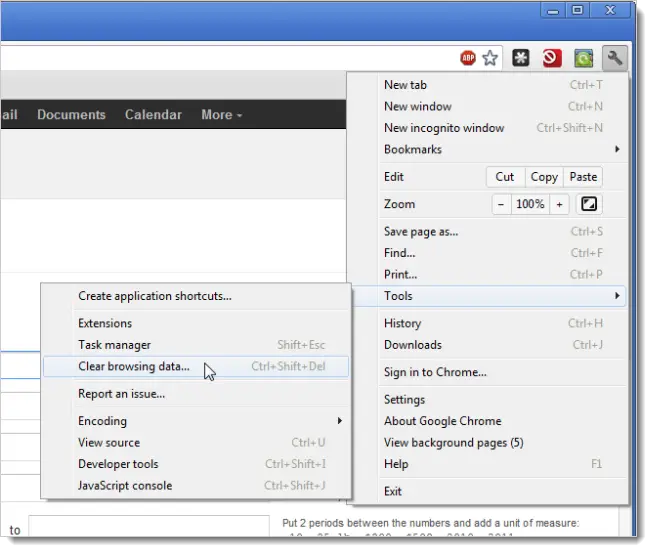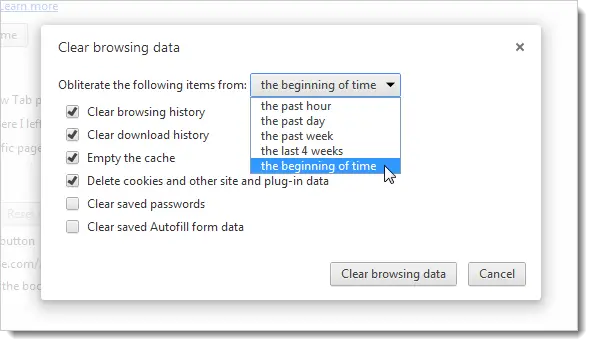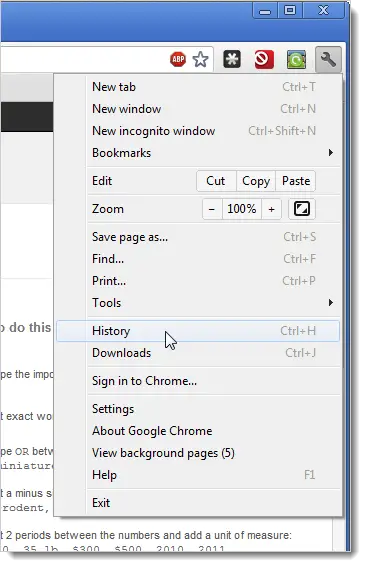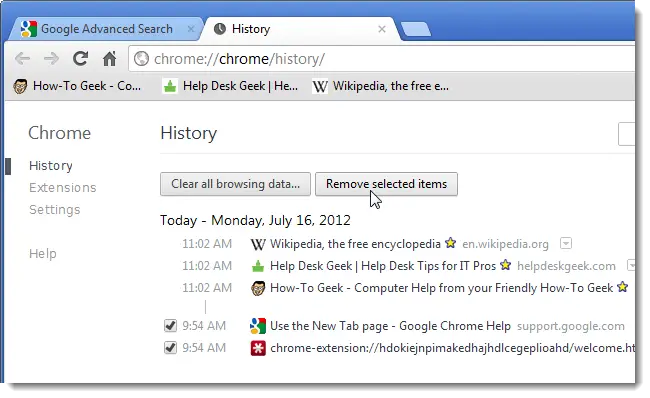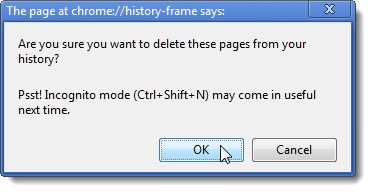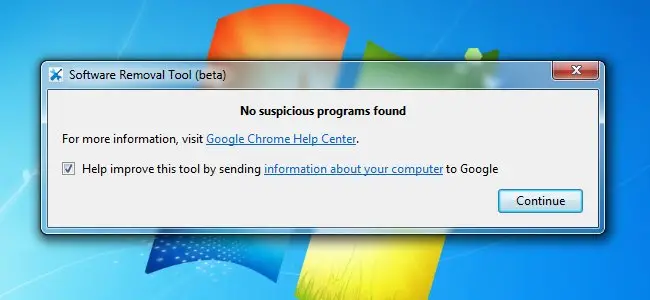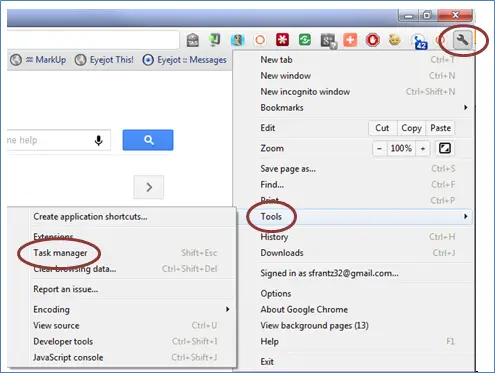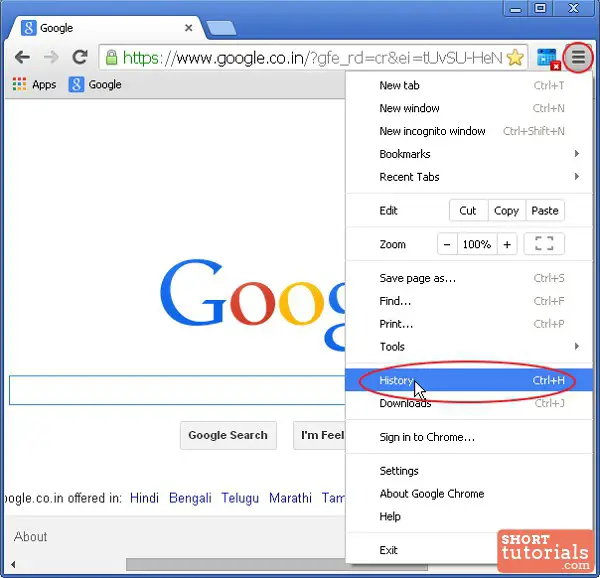Using Chrome makes my system crawl

I've never had an issue with Chrome before but now it is slow and seems to slow down my entire system. I'm not sure if I just need to switch my browser or what at this point, but it is a shame because Chrome has been my browser of choice for some time. Thanks in advance for any help.