Ubuntu 12.10 error with synaptiks driver

Hello,
I have problems getting stack traces from a Python program in Ubuntu 12.10. I use the right version and I don’t know why this error appears. Can anyone help me please to fix this error ? Why I have compatibility issue ?
Thanks !
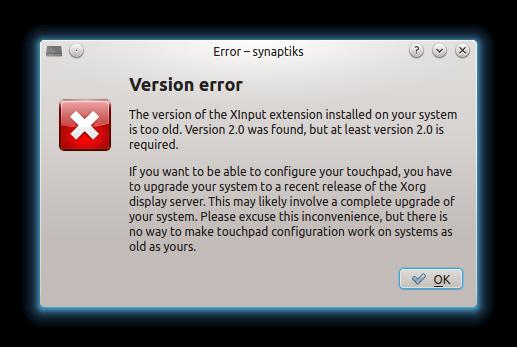
Version error
The version of the Xlnput extension installed on your system is too old. Version 2.0 was found, but at least version 2.0 is required.
If you want to be able to configure your touchpad, you have to upgrade your system to a recent release of the Xorg display server. please excuse this inconvenience, but there is no way t make touchpad configuration work on systems as old as yours.












