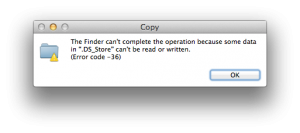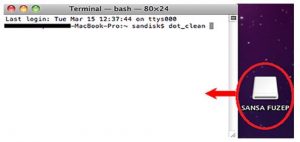I was trying to transfer my files from my Mac to a flash drive or a memory card, I got a Mac Error 36 displaying that it is not able to complete the operation because there is some data that is not readable or writable. How can I fix this?
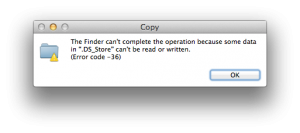
The Operation Could Not Be Completed By The As Little Bit Amount Of Data In “Filename” Cannot Be Read Or Written (Error Code – 36)

Follow these steps:
a. Go to Application and in applications go to Utilities and open Terminal. In the terminal type dot_clean and give a single space.

b. Now drag the memory card or the flash drive icon to the terminal.
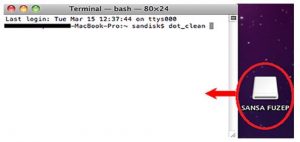
The path of the flash drive or the memory card will be added automatically to the terminal.
c. Finally just press the enter button, it will delete the hidden files and then you can start copying the files to the memory card or flash drive.
The Operation Could Not Be Completed By The As Little Bit Amount Of Data In “Filename” Cannot Be Read Or Written (Error Code – 36)

The full error reads:
“The Finder can’t complete the operation because some data in “FileName” can’t be read or written.
(Error code -36)”
If you have a Mac and you encounter this error on your Finder, here’s how to fix it using the command line tool called “dot_clean”. The affected file is usually “.DS_Store” but it can also happen with any file. The tool merges “._*” files with corresponding native files. To use the tool, on your Mac, go to “/Applications/Utilities/” then launch the Terminal.
In the command prompt, run the following command:
dot_clean /Path/To/Directory/With/Problem/
Replace “/Path/To/Directory/With/Problem/” with the path of your source file. When the tool is finished, try copying again and it should fix the problem. For example, if you are copying files from “~/Documents/FileBackups/” to a USB flash drive, you will have this command:
dot_clean ~/Documents/FileBackups/