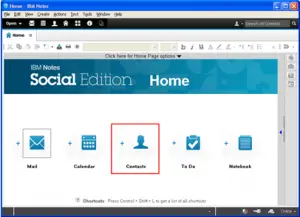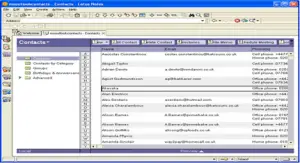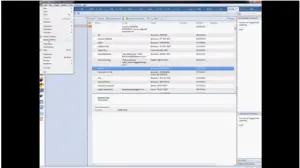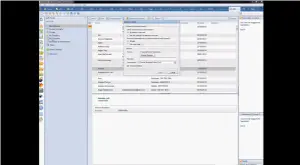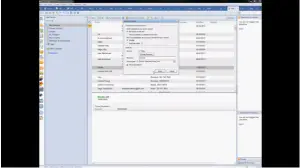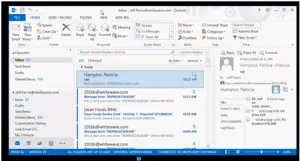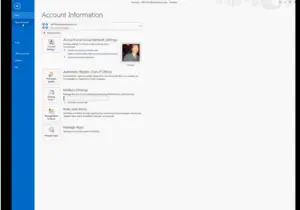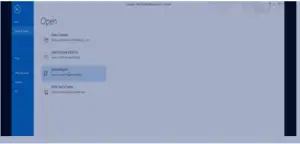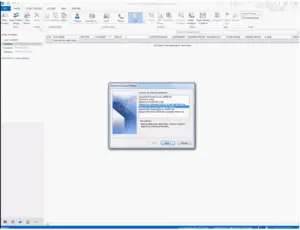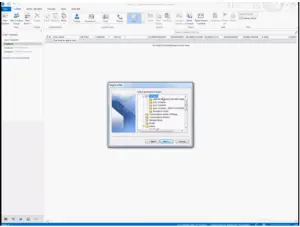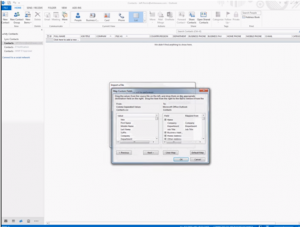The best tool import contacts Lotus contacts to outlook.

How to sync theLotus contacts to outlook through the Lotus software? How did all the mechanism work behind the syncing contacts to outlook?