SVCHOST.exe unable to read memory error

Hi,
The error complaining that svhost.exe becomes unable to read the memory started appearing again and again suddenly on my office server pc since last night. My computer has 2 GB of ram and consists of two 1 GB chips. It was working quiet fine since I purchased it 4 months ago. Initially I think its some memory hardware corruption issue but upon inquiring technical person on DELL support, I come to know that the problem is not a hardware based problem. They suggest me to reinstall the os but I want to make this the least and last choice.
Could anyone here put some light on the solution of this problem.
Thank you for your efforts.
The error appeared is
The instruction at “0x761ab27d” reference memory at “0x00000030”. The memory could not be “read”.
And the snapshot of the error is
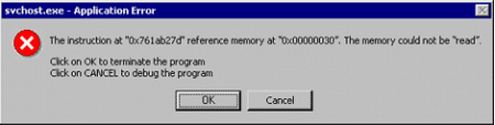
svchost.exe – Application Error
The instruction at "0x761ab27d" reference memory at "0x00000030". The memory could not be "read".
Click on OK to terminate the program
Click on CANCEL to debug the program












