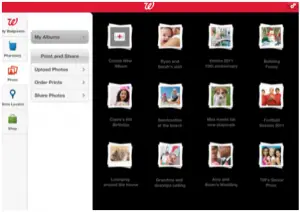Hello,
Notify the steps for the walgreens photo app for ipad for reference and notify the steps as well and revert soon as well.
Steps for the walgreens photo app for ipad with reference.

Hey,
The steps for the walgreens photo app for ipad is as follows:
• First go to the walgreens app
• Open the same
• Now click on the photo icon respectively.
• Next can manage the same from the web applications too
• Next can log on to the account of Walgreen with correct credentials
• Now create the album you want
• Enter the name for the album manually.
• Now it’s done successfully.
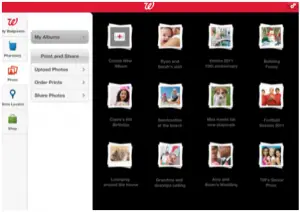
Steps for the walgreens photo app for ipad with reference.

The Walgreens photo app, if you don’t have it yet, can be downloaded from Walgreens – Pharmacy, Photo, Coupons and Shopping on iTunes. The app is designed to work for both iPhone and iPad and requires iOS 9 and higher.

One great feature about this app is that if you hate typing on your phone and you need to search for products, you can actually use just your voice to search for items. This feature requires iOS 10 though. They have improved the new version so that users can upload their photos twice as fast than before.
It now allows its users to upload photos up to 150 for every order. The app allows you to refill your prescription medicines in seconds by simply scanning the bar code on the medicine’s label. Also, if you are insured and you want to change your insurance this 2017, through the app you can now submit your new insurance card for your better half and your dependents.
The latest Walgreens 6.3.1 was updated on November 8, 2016 and is around 139 MB so make sure you have plenty of space on your device to download.