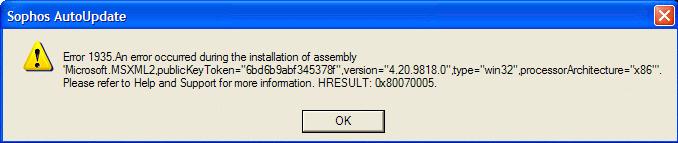Asked By
WillFl
0 points
N/A
Posted on - 10/19/2011

Hi,
I am using Sophos Antivirus when one time it started an auto update. However, the auto update failed and I got this error message, see screenshot below. I have searched the web and saw forum regarding possible solutions to the problem. However, I didn’t know which one was applicable to my problem. I hope someone from this site can help me.
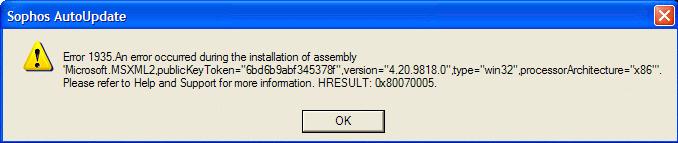
Sophos AutoUpdate
Error 1935: An error occurred during the installation of assembly
‘Microsoft.MSMXML2.publicKeyToken=”6bd6b9abf345378f”.version=”4.20.9818.0”.type=”win32”.
processorArchitecture=”x86”. Please refer to Help and Support for more information. HRESULT: 0x80070005.
Answered By
anusha
0 points
N/A
#94507
Sophos Antivirus software autoupdate failed

Dear,
Check the rights and permissions of the account. Error code 0x80070005
You have to take permission and rights of your account from the active directory here is a method you can do it:
Open control panel from the start menu and open the link that says"administrative tools" in here you will find a icon that says
"Active directory users and computers" double click on that in the Active Directory Users and Computers window, in the Tree pane, click the Users folder and select the user. Right-click the user and select 'Properties' then you can make changes .this has to be for window server 2003/2008.
Then the next step for domain client is as follows depending on your window type:
Windows NT
At the taskbar, click Start|Programs|Administrative Tools (Common)|User Manager.
In the User Manager window, select the relevant user.
Right-click the user and select 'Properties'.
Windows 2000
At the taskbar, click Start|Settings|Control Panel.
In the Control Panel window, double-click 'Administrative Tools'.
In the Administrative Tools window, double-click 'Computer Management'.
In the Computer Management window, in the left-hand pane, double-click 'Local Users and Groups', then click 'Users'. Select the relevant user.
Right-click the user and select 'Properties'.
Windows XP
At the taskbar, click Start|Control Panel.
In the Control Panel window, click 'User Accounts'. Select the Advanced tab.
In 'Advanced user management' click 'Advanced'.
In 'Local Users and Groups' click 'Users'. Select the relevant user.
Right-click the user and select 'Properties'
Checking a Windows NT/2000/XP/2003 user account
Thank you
Answered By
mopasmae
0 points
N/A
#94508
Sophos Antivirus software autoupdate failed

Hi WillFi,
When you received this kind of error, meaning you are installing a Sophos Enterprise Console. Then if you click the "OK" button, you will see a progress bar reverse & the installation aborted.
Typically this kind of error causes the following:
1. Lack of write access to the C:WindowsWinSxS folder.
2. The presence of some adware or adware-detection files on the computer.
3. The presence of Webroot SpySweeper on the computer.
To resolve this issue, kindly follow these steps:
1. Lack of write access to the C:WindowsWinSxS folder.1.1. Lack of write access to the C:WindowsWinSxS folder
1.2. To detect this problem, browse to this folder, and attempt to write a file to it.
1.3. Then, If you cannot save a file, then the folder does not have write access.
1.4. Then, kindly change the NTFS permissions of the WinSxS folder in order for you to give everyone full control.You may refer to your Windows documentation for details of how to do this.
1.5. Then, continue the installation of Enterprise Console. Now, when the installation is finished, the NTFS permissions of the WinSxS folder can be revoked.
2. The presence of some adware or adware-detection files on the computer.
2.1 The presence of some adware or adware-detection files on the computer can cause this problem. kindly install Ad-Aware Ad-watch can occasionally trigger this error message.
2.2. If the problem is caused by adware, use a reputable adware detection and removal utility to clear these files from your computer.
2.3 Also, if the problem is caused by adware detection software, temporarily disable that software during installation, and enable it again afterwards.
3. The presence of Webroot SpySweeper on the computer.
3.1 You may turn off your internet connection.
3.2 Kindly open your "Webroot Spysweeper" service.
3.3 Then kindly continue the installation of Sophos Enterprise Console.
3.4 Lastly, when the installation is finished, restart the 'Webroot SpySweeper' service, and also and restart your internet connection.
Hope these step by step procedures can help you to resolve your concern.
Thanks,
Mae