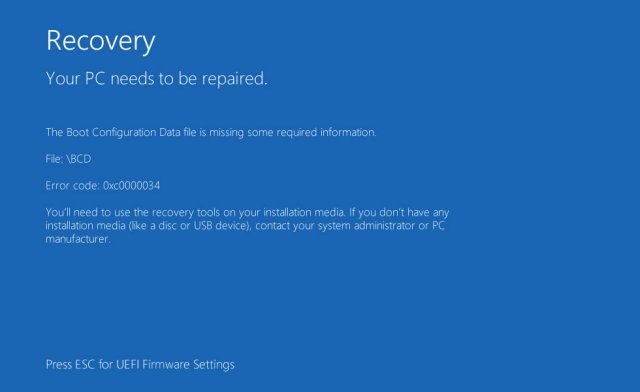Solving Error Code 0xc00000034

I have recently received this error message on my laptop if no previous problem with the laptop has occurred. Dell technical support guided me through the reader tests and did not detect any problems. I was told that the only reason for solving this problem was inserting the software, which could make me lose all the files and applications I had entered.
Are there other ways to remedy this disadvantage so as not to lose everything? and how can I avoid this error code 0xc00000034 from recurring?