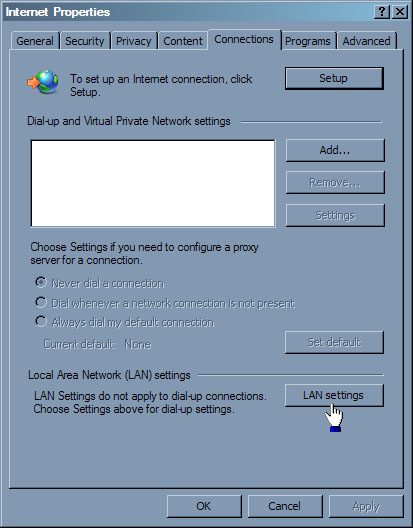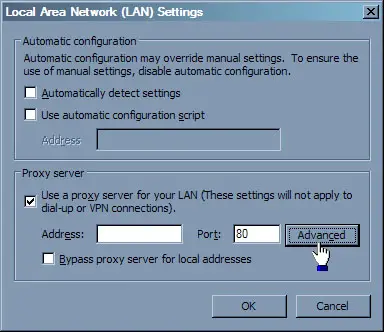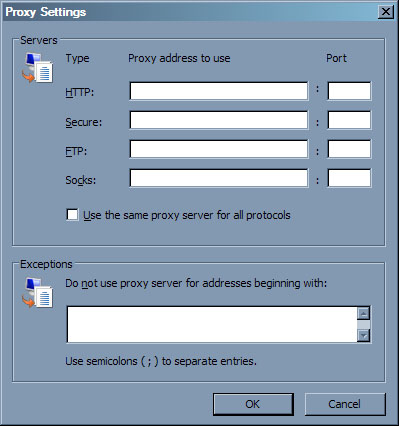Solving Error Code 0x8024402c For Windows Update

Hello, I don’t have much knowledge about software. So, help me to solve it. While updating Windows 8.1, my laptop was showing some error. Kindly instruct me to cure this problem.