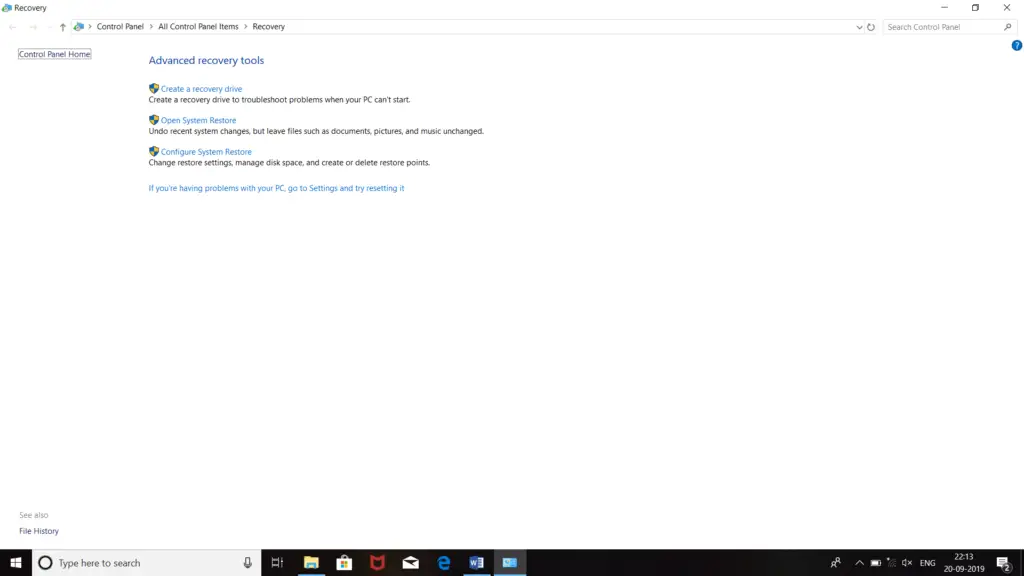Solution For 0x800700d8 Error

Hi! When I’m trying to run a program after finishing the configuring Opencv. A dialog box appears on the screen whenever I try to run the program containing the 0x800700d8 error code. This error never occurred before, and I even don’t know what it means. Share the steps so that I can fix this error.