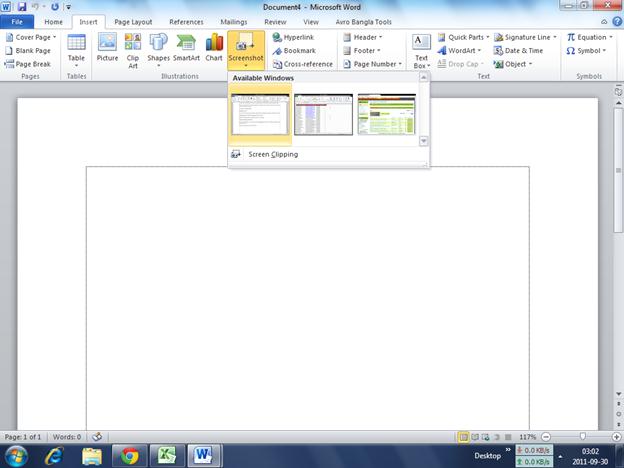Snapshot from my own PC.

I want to write a book about computer hardware and software with images.
I can download images for hardware from Google but I need to take some screen shots for specific software from my own computer as like the given image.
How can I do it?