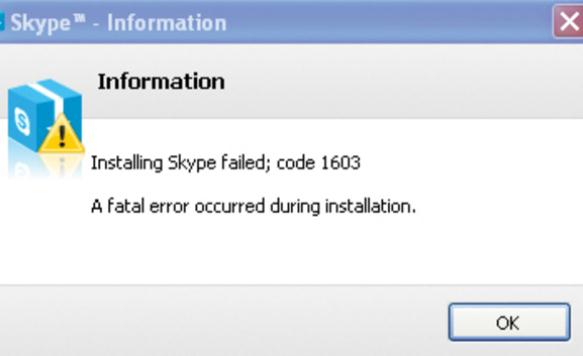Skype Update to Newer Version Failed

Guys, just a question here. Whenever I attempt to update Skype to a newer version, it fails, showing the message:
Installing Skype failed; code 1603. A fatal error occurred during installation.
I have tried to remove Skype via the Add/Remove Programs in the Control Panel, but the same error message pops up.
I Have already searched about it online and it seems to be a common problem among others.
Suggestions, anyone?