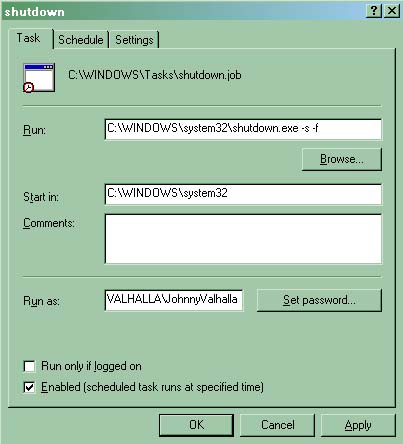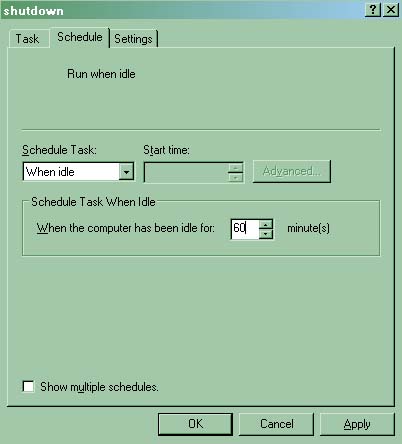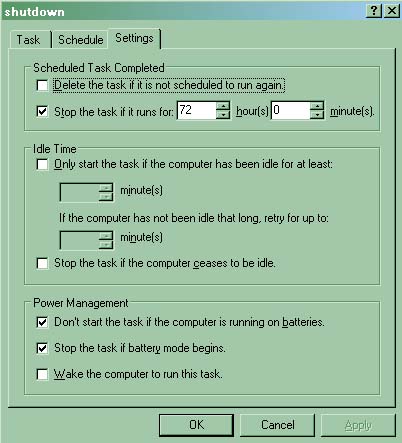Shutting down computer by cell phone

Sometimes I forget to shutdown my computer.After leaving home then I remember it. Have there anyone can help me how to shutdown my computer from my mobile?