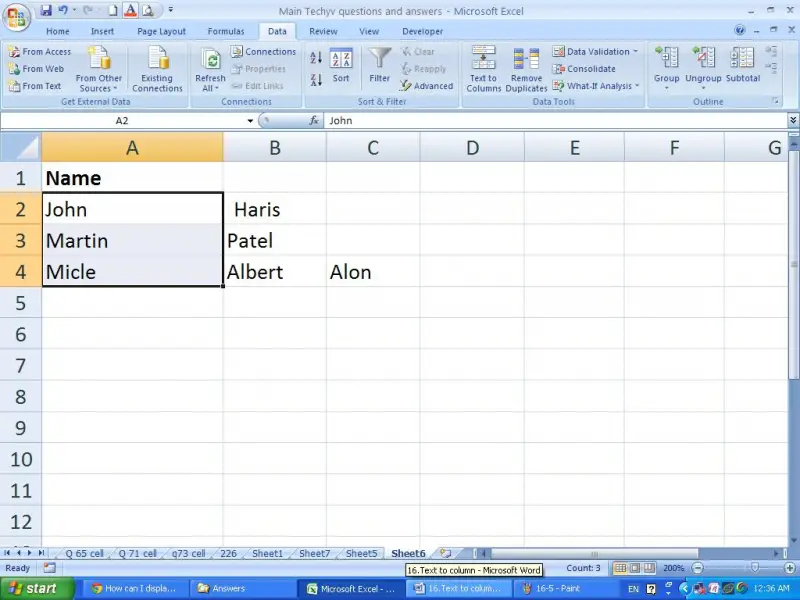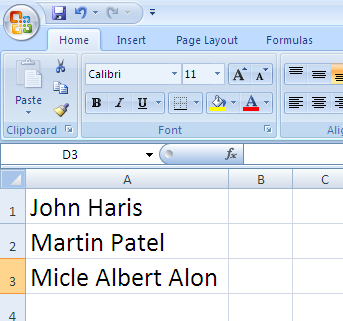Asked By
martinpatel
0 points
N/A
Posted on - 08/14/2011

I typed 5000 names in Microsoft Excel 2007. The names are in three parts. That’s first name, middle name and last name. My boss wants to separate three parts in three columns. But I don’t know how to separate those.
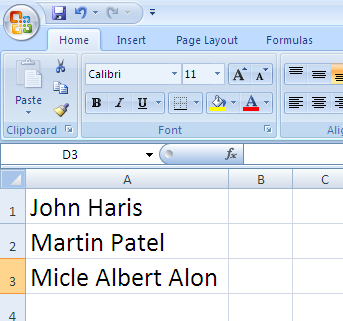
Who knows the formula or macro to separate them?
Please help me.
Separate one column into two or three columns

I know of two ways on how you can split the text contents of one column and write them on separate columns:
1. You can use Excel's built in "Text to Columns" wizard.
This guide from Microsoft will show you how to do that:
2. You can use Excel's text functions to separate the contents of one column into several columns. Split text among columns by using functions
The first method is definitely the easier one to use and can be done quickly with just a few mouse clicks. It is generally recommended for users who are not very familiar with Excel formulas and functions.
However, others sometimes prefer the second method because it gives them more control over how they want the text to be split.
Hope this helps!
Separate one column into two or three columns

You are able to separate three parts of the names in to three columns by using an excel function cold “Text to columns”.
I will explain how you should apply that.
In order to apply this function make sure the next three columns after the column which include the all the names are blank. If the next three columns are not blank insert three blank columns. Because if there are any data in those column those data will be lost when using the Text to Columns.
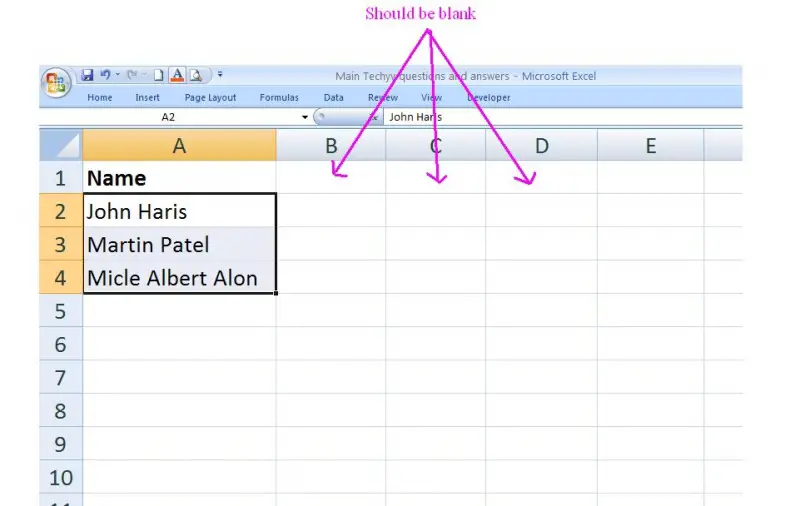
Select the entire column which includes all the names. (Excluding the Heading)
Then click on the data tab and click again on the “Text to Columns” which is in the data tools section.
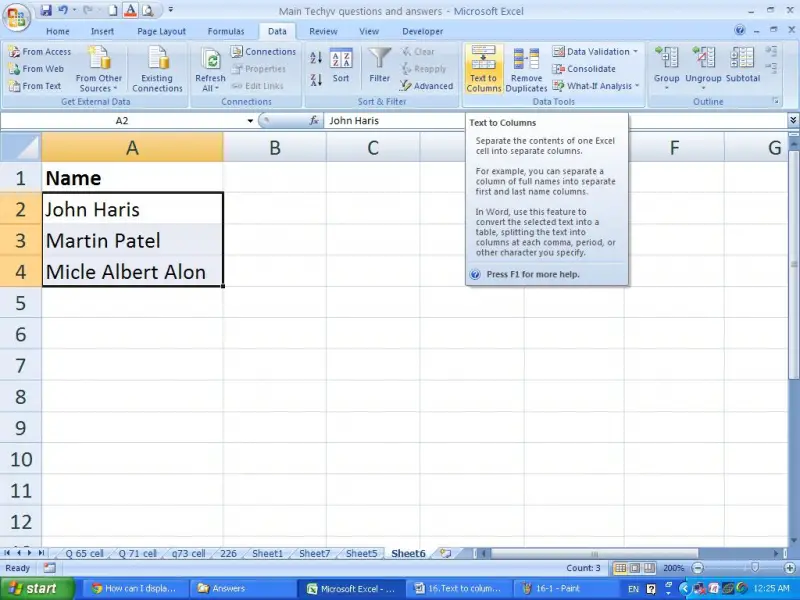
Select the”Delimited” file type and click next.
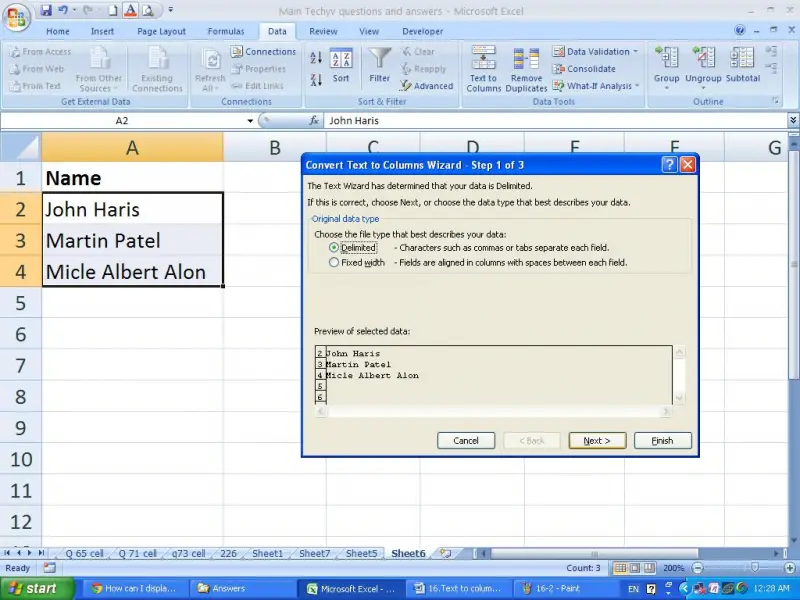
In the next screen, first remove tick on the “tab” check box but tick on the “space” check box and click next.
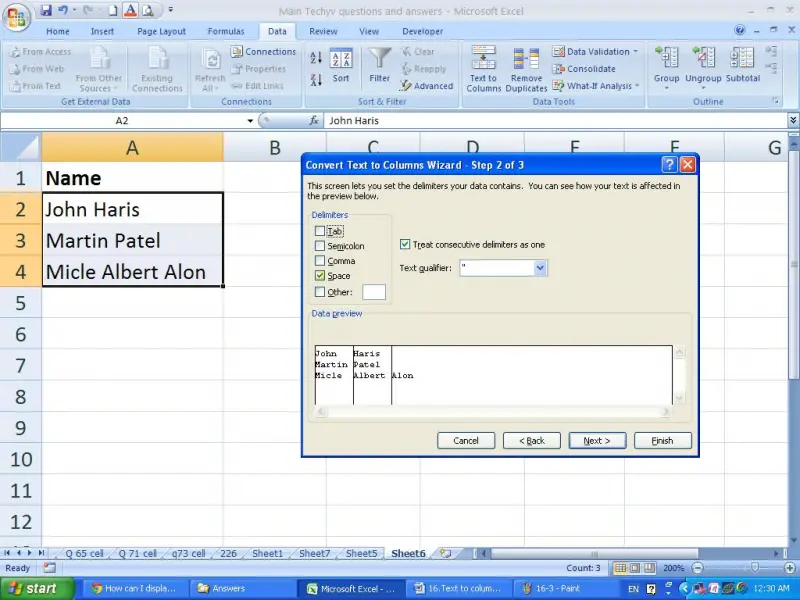
In the next screen click "finish".
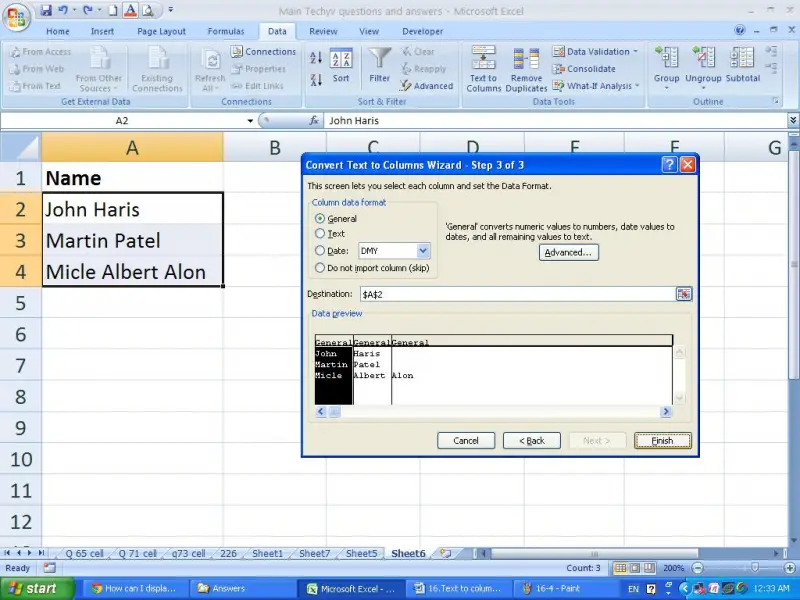
Now your names will be separated in to three columns as follows.