Separate one column into two or three columns

I typed 5000 names in Microsoft Excel 2007. The names are in three parts. That’s first name, middle name and last name. My boss wants to separate three parts in three columns. But I don’t know how to separate those.
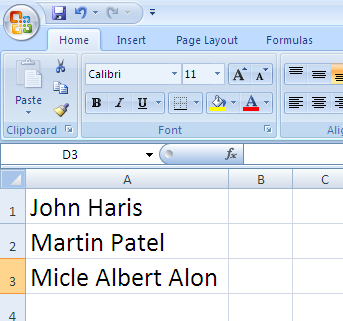
Who knows the formula or macro to separate them?
Please help me.












